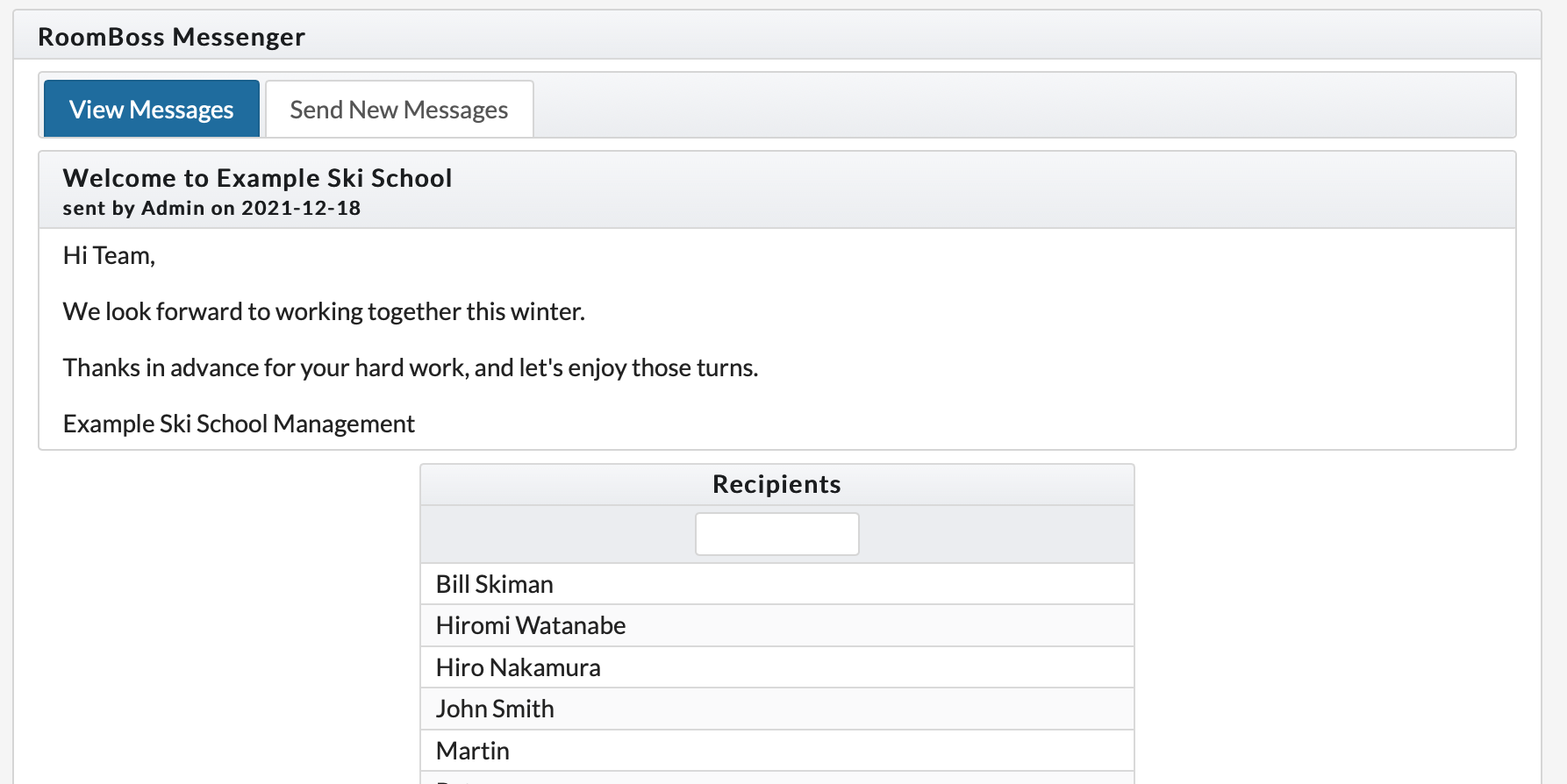Instructor Messenger
You may send messages from RoomBoss to your instructors, these are displayed inside the Instructor Log Ins.
If you have added an email address for the instructor via: Product Setup → Product Details → Resources, messages will be sent to this email address.
Send Message
To send messages:
- Navigate to Schedule → Messenger
Or
- From the Schedule+, click on the Menu drop down menu and click on Messenger
- Click on the Send New Messages tab
- Enter your message Title, write your Message
- Click the Send Message button
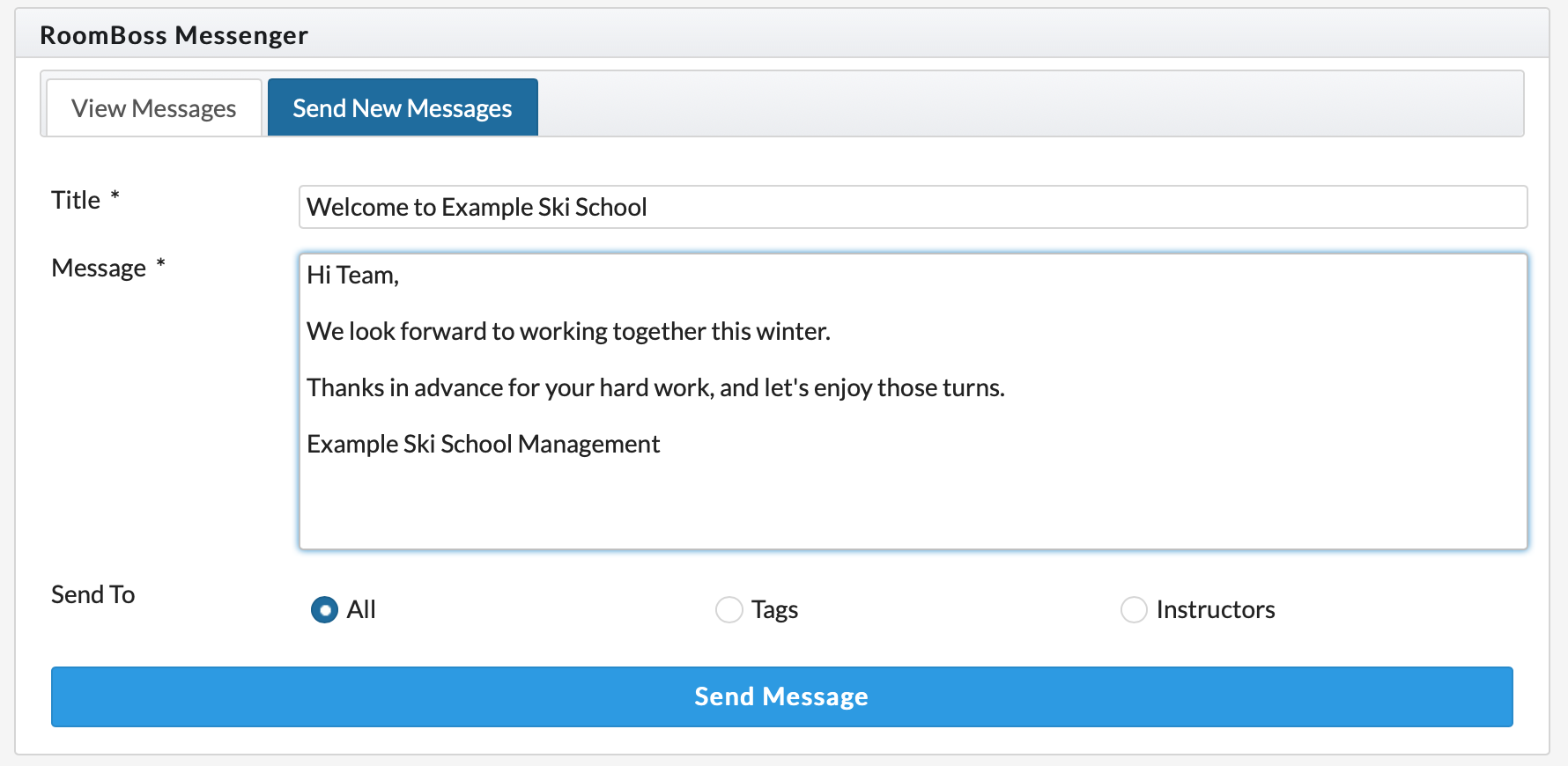
You may choose to send to:
- All - Message will go to all instructors.
- Tags - Message will go to instructors that have specific tag(s) selected (for example you could choose to message the Private Ski group only).
- Instructors - Select specific instructor(s) to message.
Instructor View & Mark as Read
Instructors can see messages by logging into their portal, they can indicate a message has been read, this can be useful when:
- You want to confirm that the recipient instructor(s) have received the message.
- You are asking for feedback, i.e. Mark as read by Dec 21 if you are happy to have less days off in January.
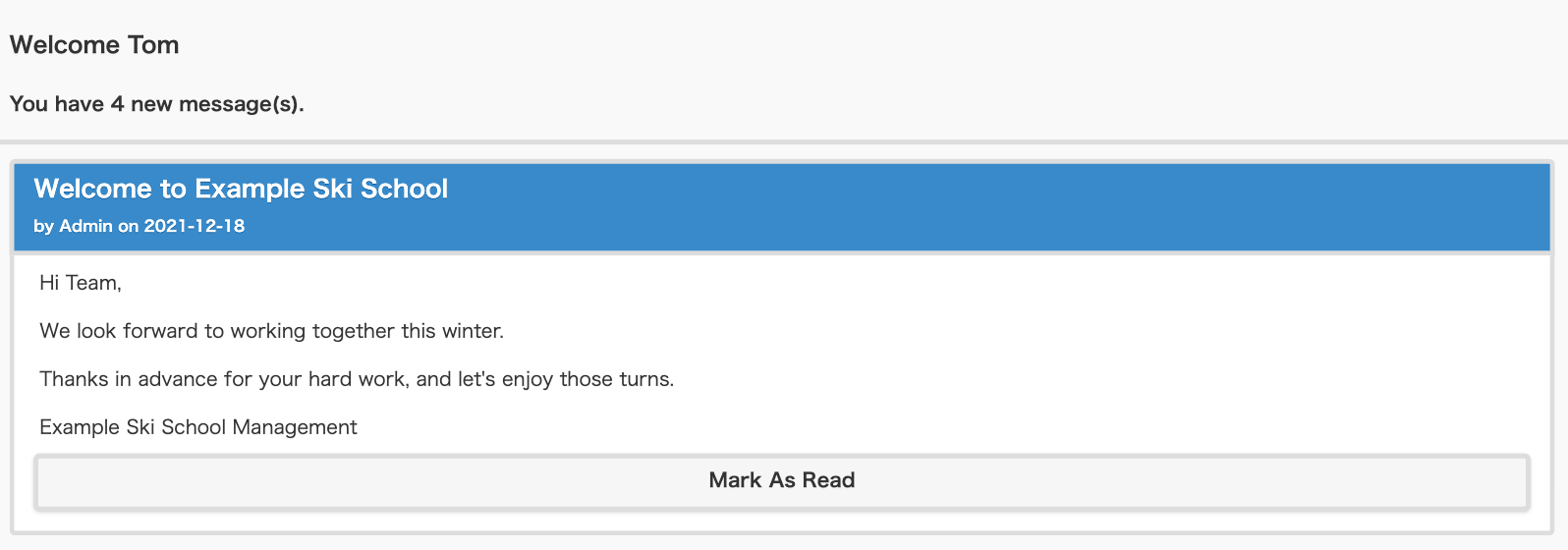
Checking if Instructors have a Read Message
- From within Schedule+, click the View Messages tab
- Click on the message you would like to check
- A list of Recipients will be displayed, a tick will be next to the name of those who have read the message
- If you want to know if a certain instructor has read the message, type their name in the text box under Recipients to locate them