Rental Pick-up / Return Function
Open RoomBoss POS.
Opening a Booking Summary for Rental
-
Choose the Appropriate Sales Desk
-
Navigate to the Scan Page
Click the Scan option located at the bottom navigation bar.
-
Choose a Vendor
If you have multiple vendors, please choose the appropriate vendor.
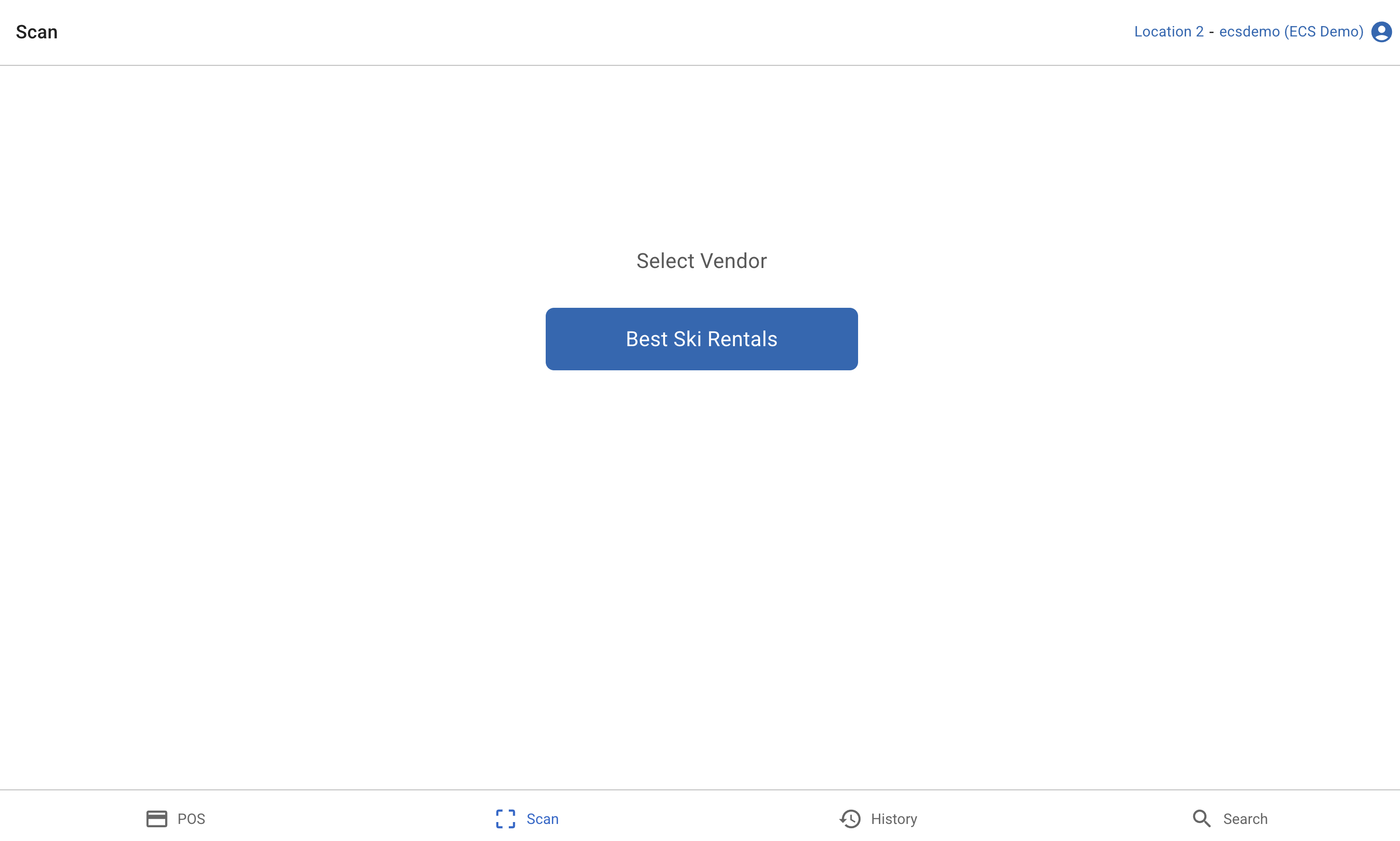
-
Input the Booking ID or Item ID
You can enter the IDs by scanning the Item Barcode or Booking QR code.
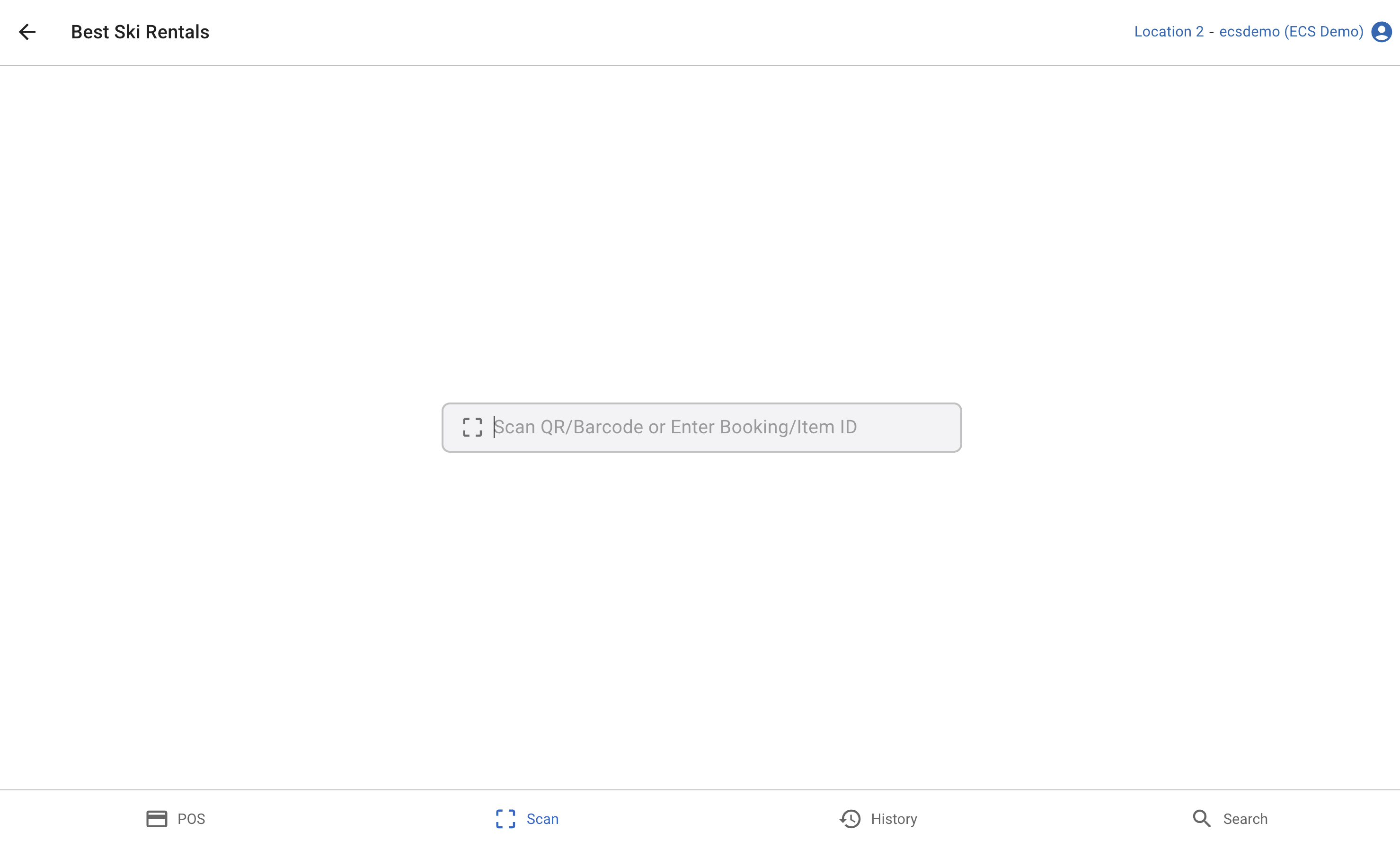
-
Booking Summary of the booking will be displayed
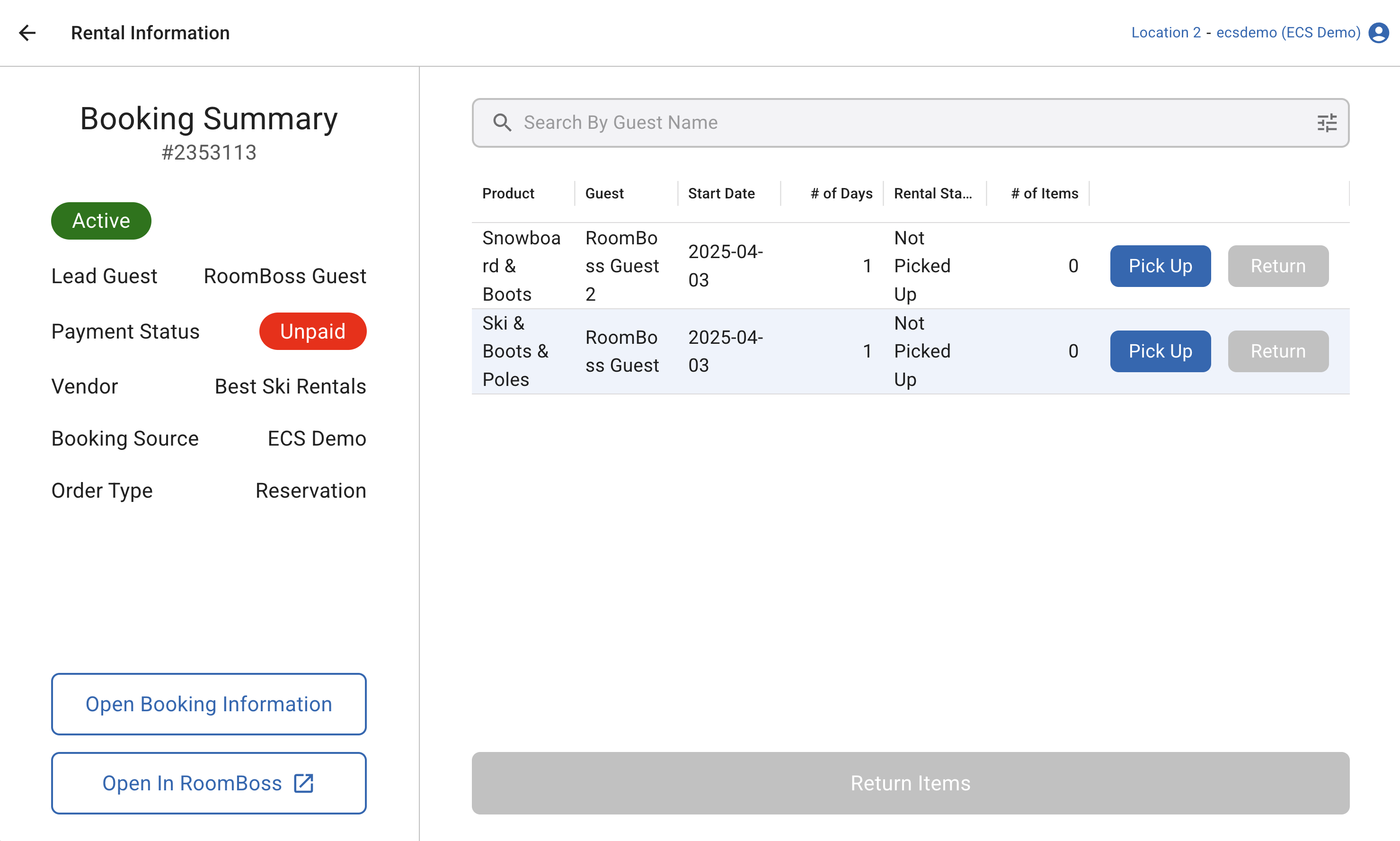
Picking up an Item
-
Open the Booking Summary for Rental
-
Click "Pick Up" for a Product / Guest to process Pick-up
In the Product Summary page, guest information including heights, weights etc will be displayed.
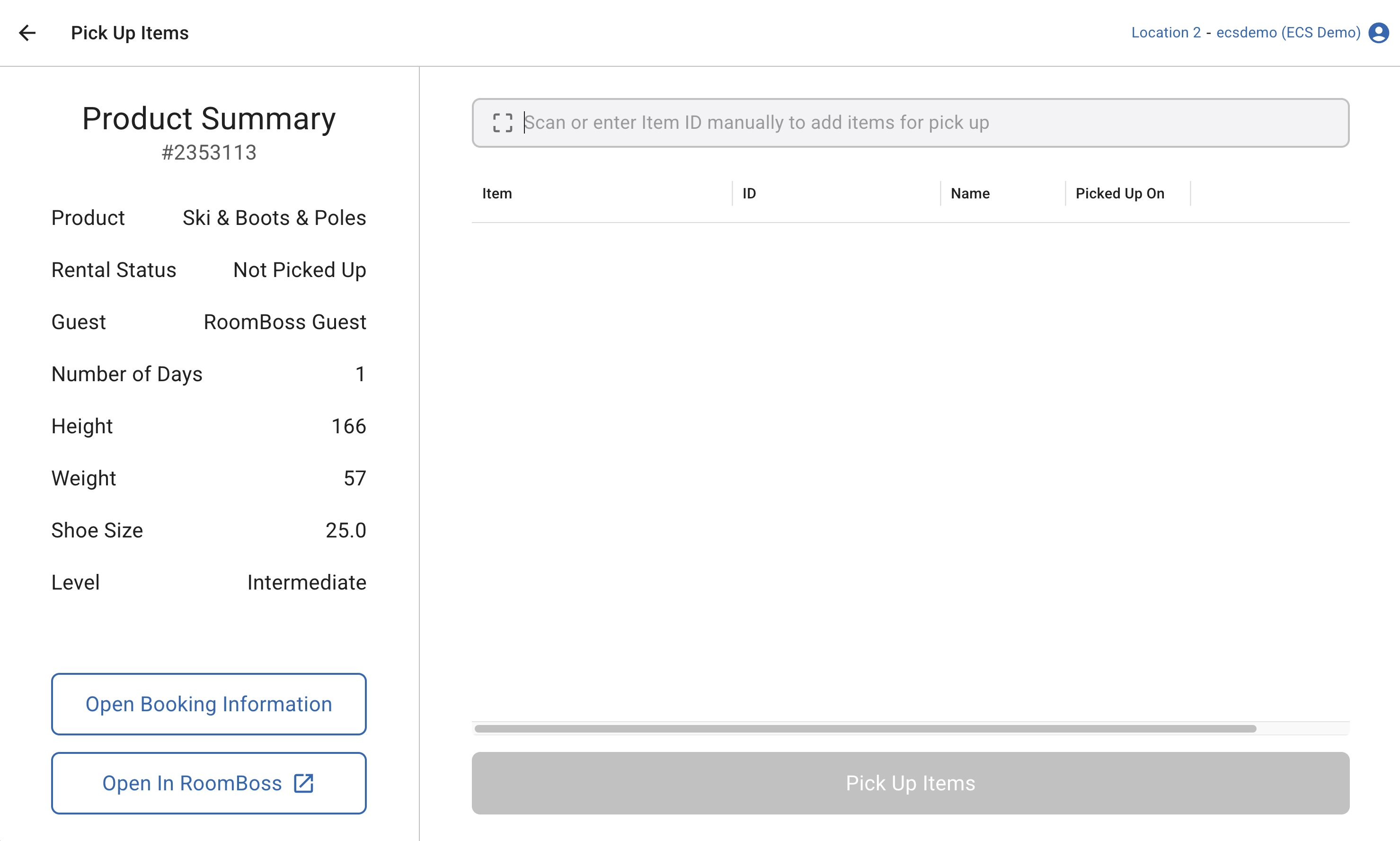
-
Scan Item Barcode
To add an Item to pick up, you can scan the Item Barcode or manually input the Barcode ID to the search field. Click "Pick Up Items" to complete the pick-up process.
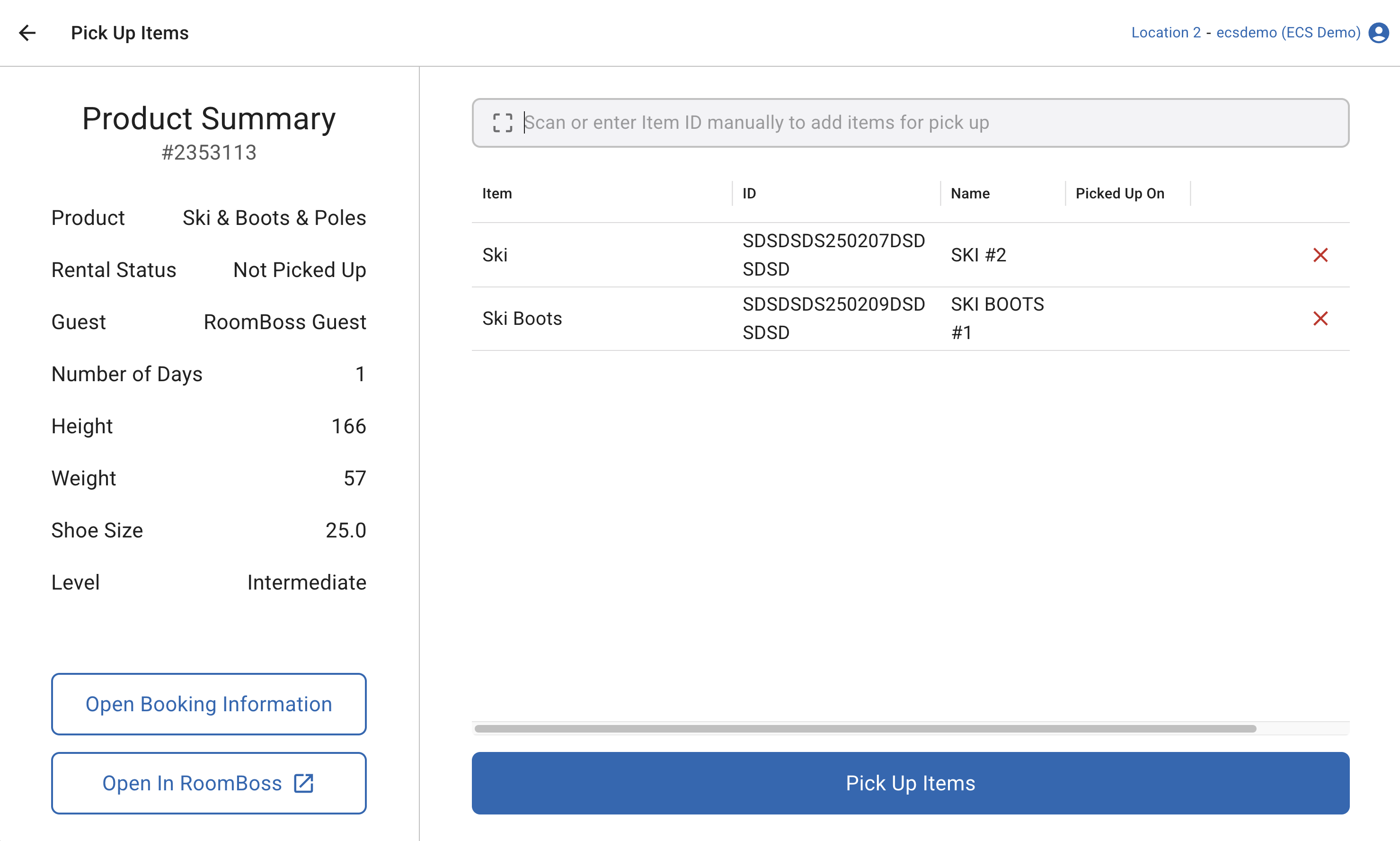
Returning the Items
Note: Return button will only be enabled once an item has been picked up.
-
Open the Booking Summary for Rental
Scan the barcode on the item to access Booking Summary.
-
Click "Return" for a Product / Guest to process Return
The list of picked-up items will be listed for the certain product / guest.
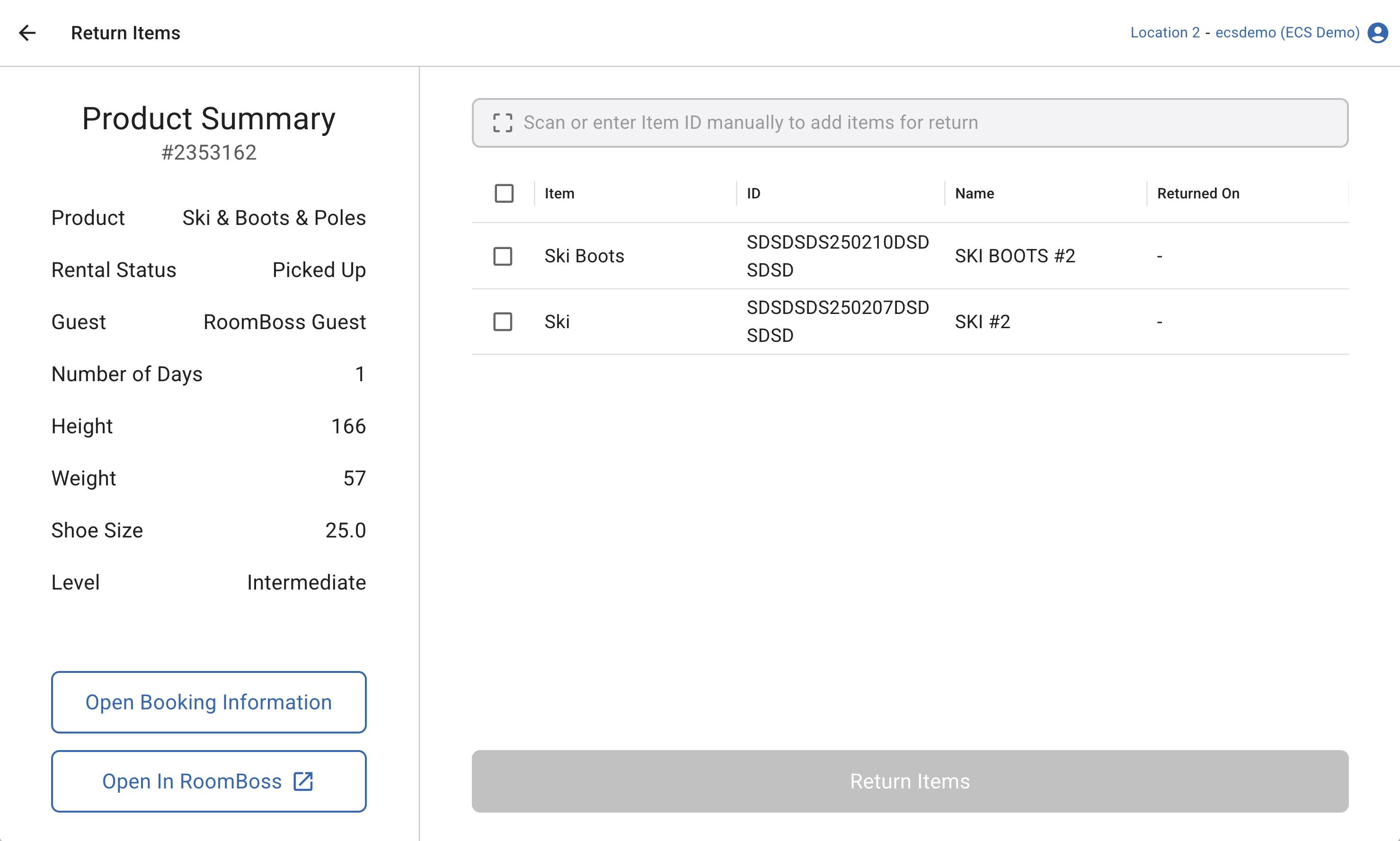
-
Select the Items to Return
You can scan the Item Barcode or click the checkbox to indicate the items to be returned. Click "Return Items" to complete the return process.
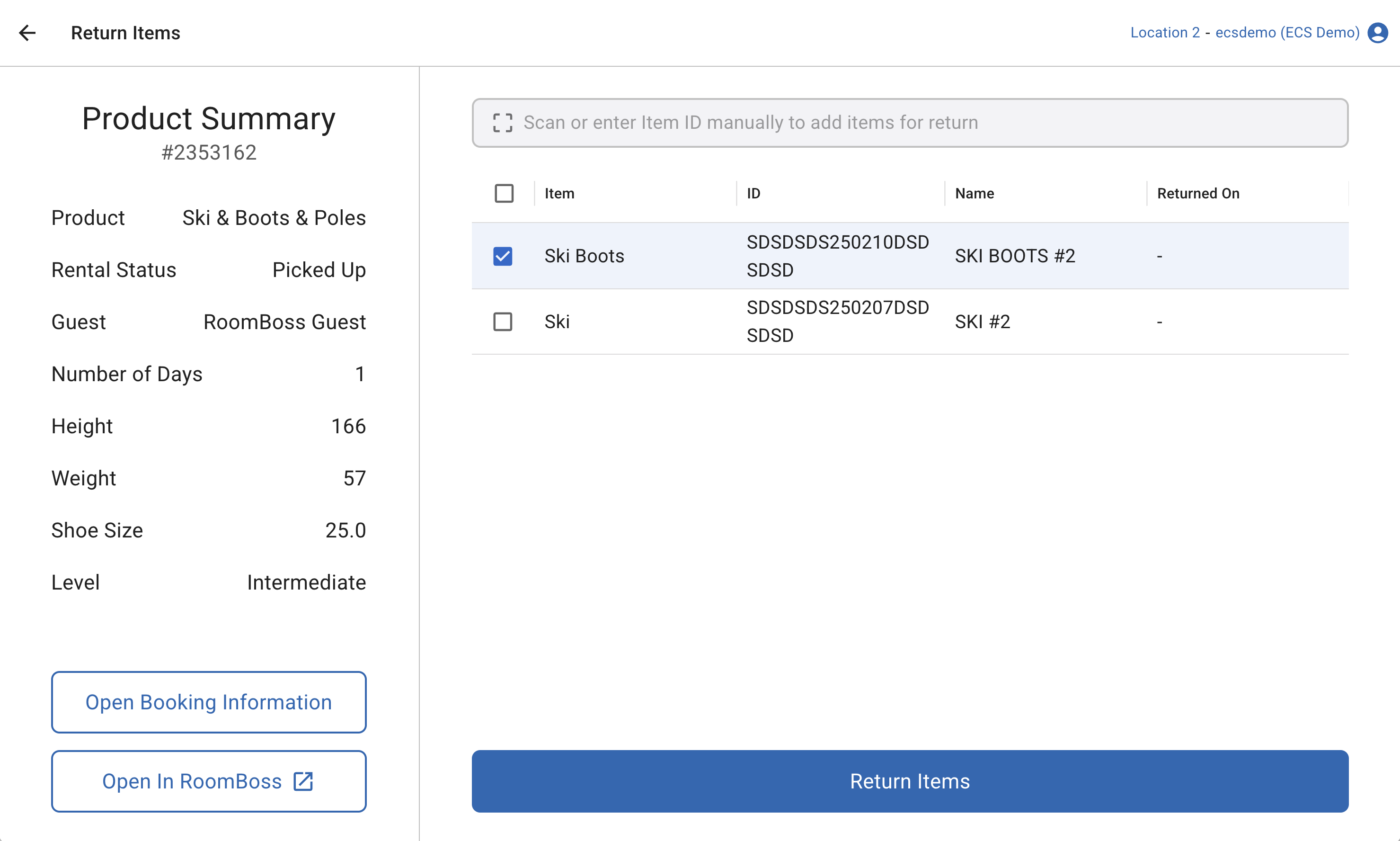
Returning Multiple / All Items
-
Open the Booking Summary for Rental
Scan the barcode on the item to access Booking Summary.
-
Click "Return Items" at the bottom
All the picked-up items for all the guests within this booking will be listed.
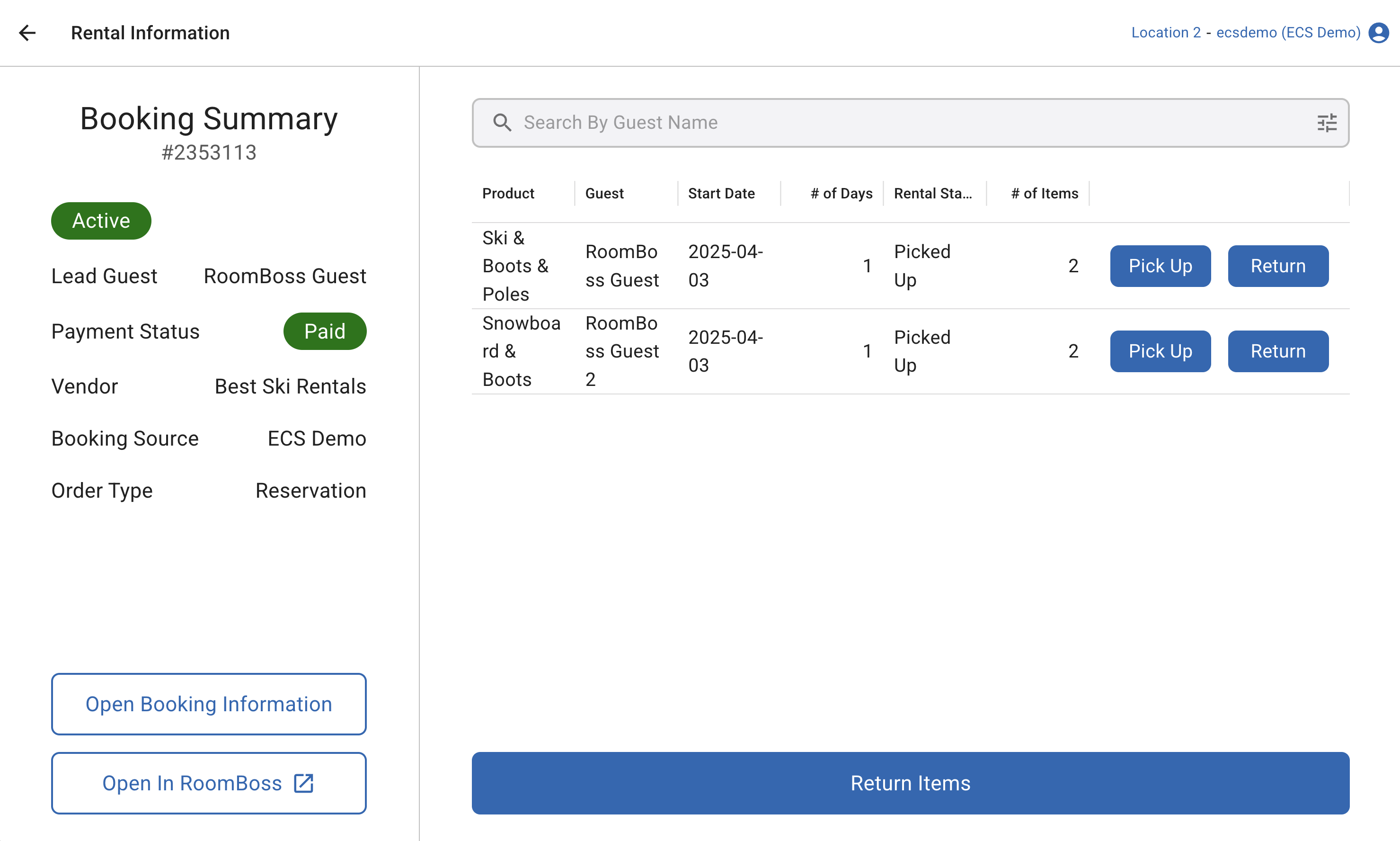
-
Select Multiple Items / All Items to Return
You can scan or enter each Item Barcode in the search field or click the checkboxes. Click "Return Items" to complete the return process.
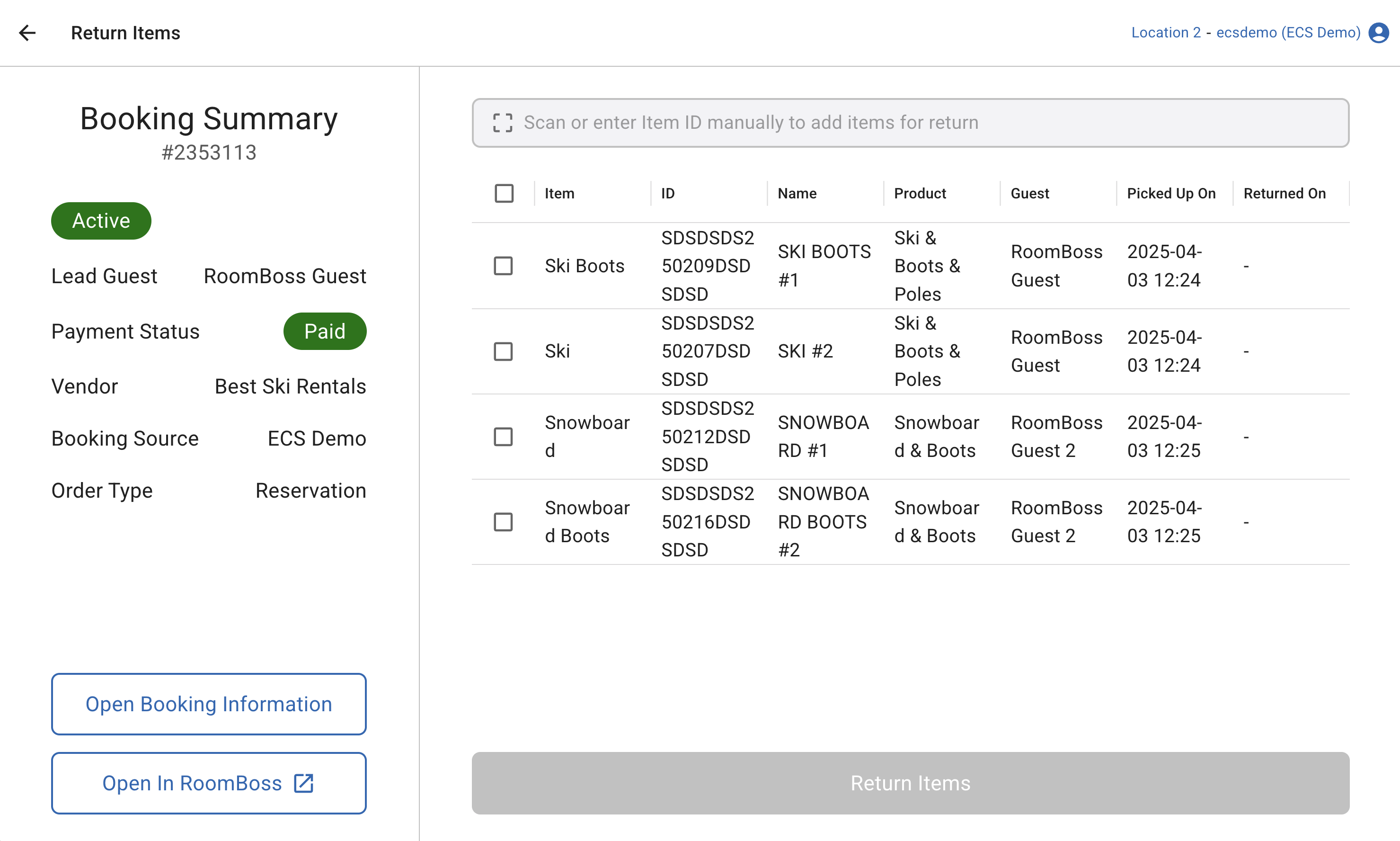
Opening an Edit a Booking page in RoomBoss
-
Open the Booking Summary for Rental
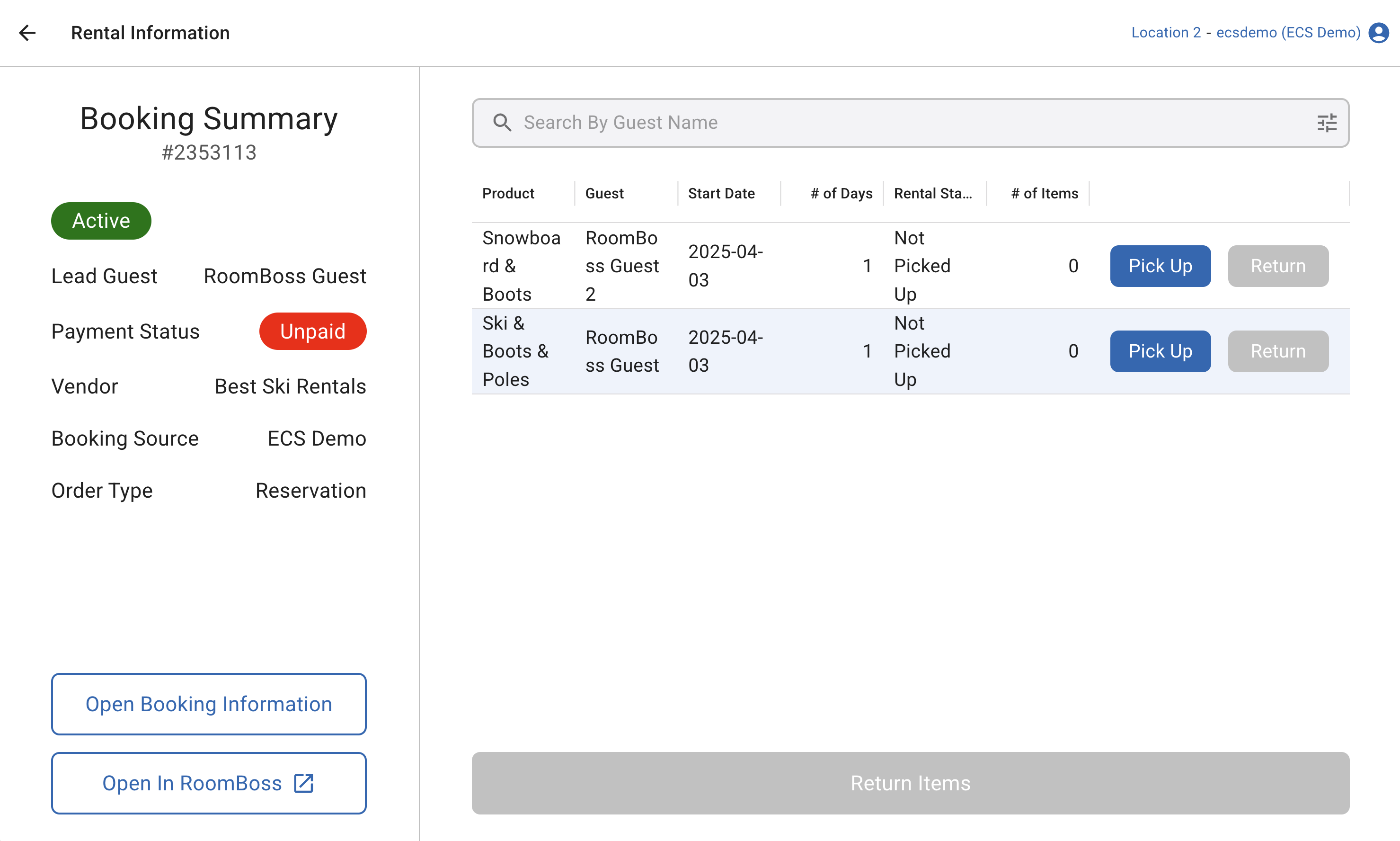
-
Click "Open In RoomBoss"
The booking information can be checked from RoomBoss.
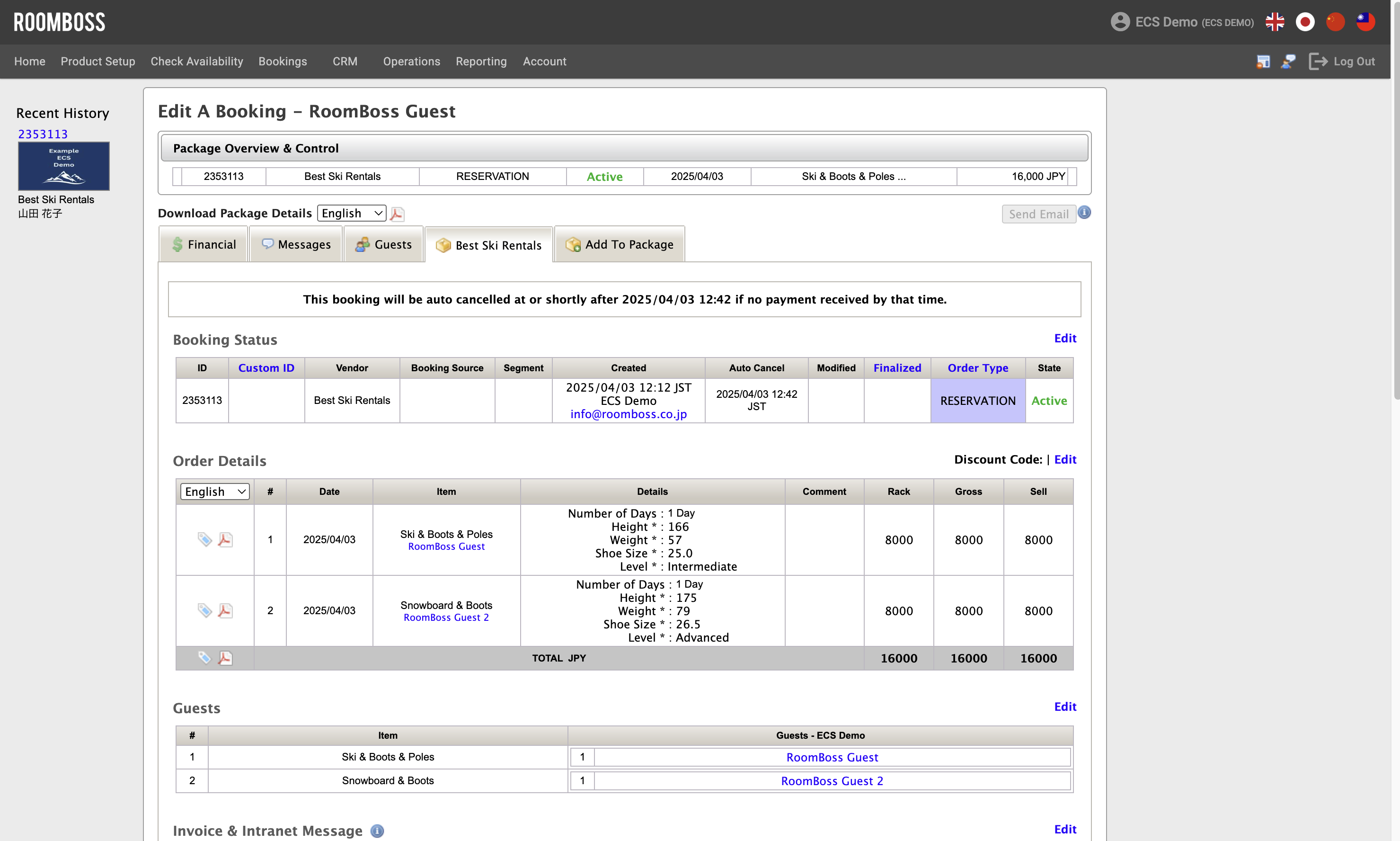
Make (or Add) Payment for a Booking
-
Open the Booking Summary for Rental
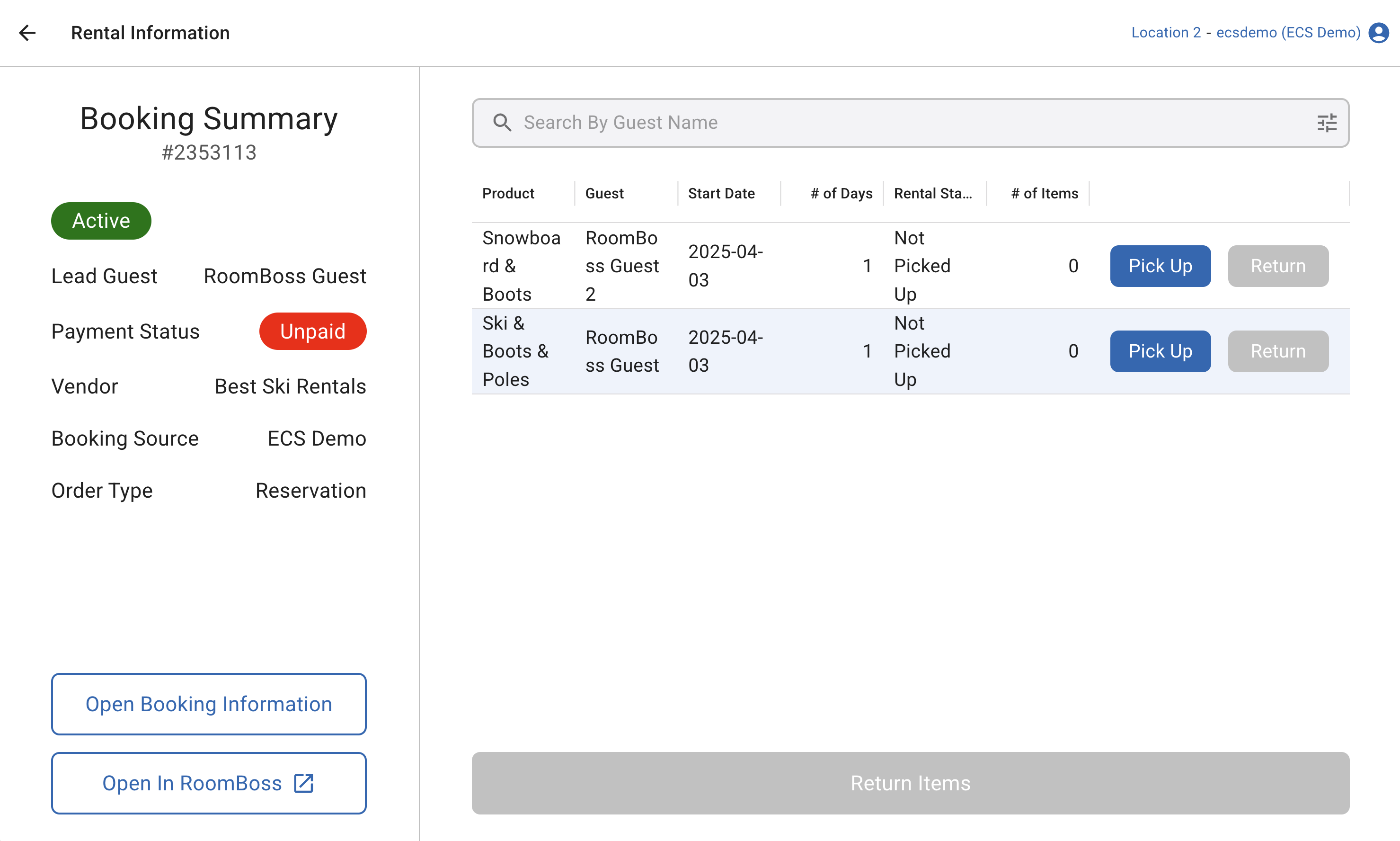
-
Click "Open Booking Information"
Then you will be able to check the booking on POS.

-
Make (or Add) Payment
If the guest wants to pay by credit card (square terminal), please click “Checkout with Square”.
If the guest wants to pay with other methods, please click “Add Other Payment”. You can refer to the General Help Site for more information.
From this page, you can also reprinting receipts (tickets), refunding all amount, and cancelling the booking.