POS Booking Management
Searching Bookings on POS
By selecting the tab at the bottom of the POS screen, it's possible to search for existing bookings that have been made.
Bookings can be searched by any of:
- Booking ID
- Last Name
- First Name
- Telephone
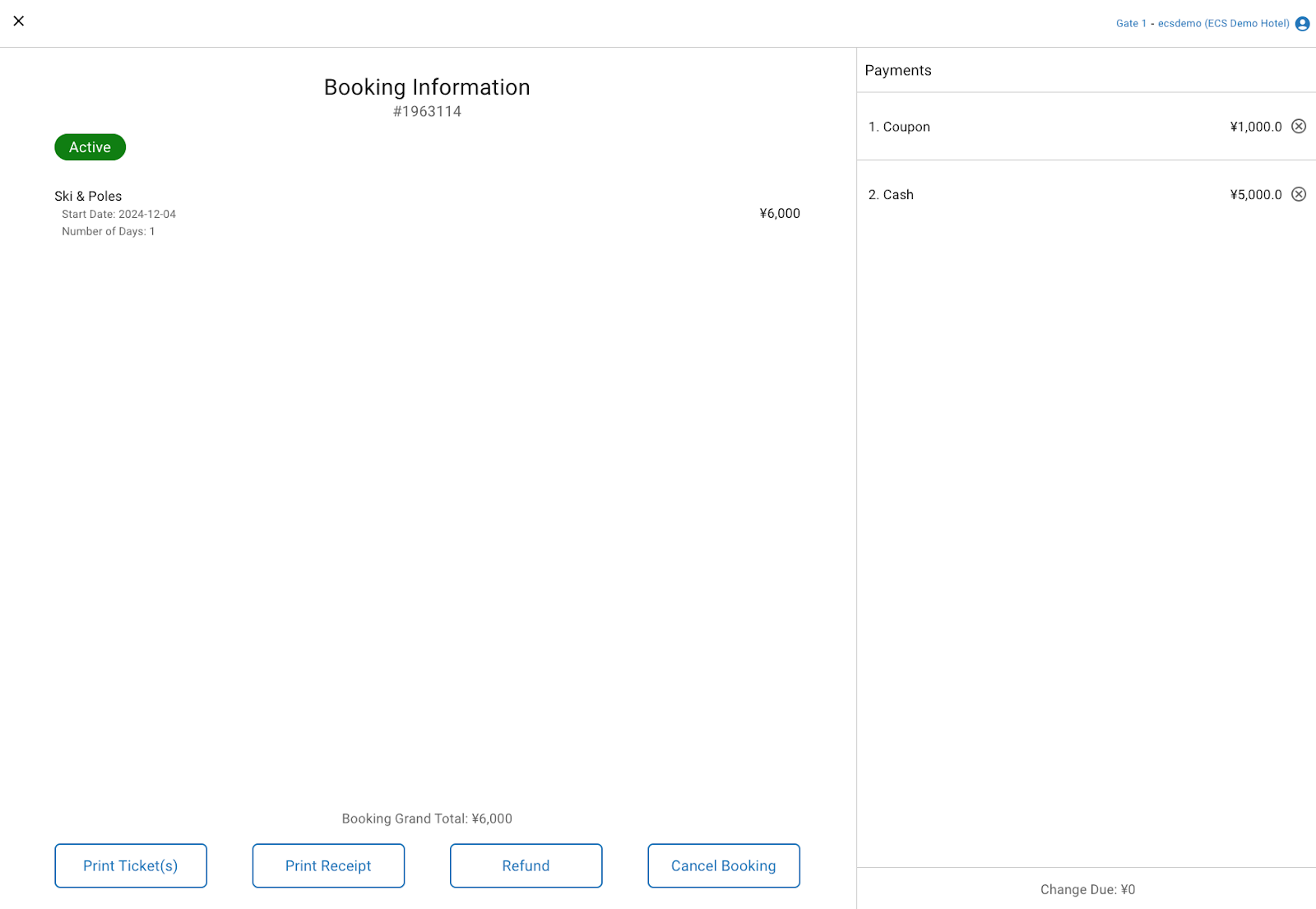
When viewing the booking page within POS, you have the option to Print Receipts, Refund the booking or Cancel the booking if needed.
Cancelling Bookings on POS
In order to cancel a booking on POS, first search the booking and view the Booking Information.
At the bottom of the Booking Information screen, the option to Cancel Booking can be selected.
Click “Cancel Booking” on the pop up message to confirm the cancellation.
Once the cancellation is done, the status will change from Active to Cancelled.
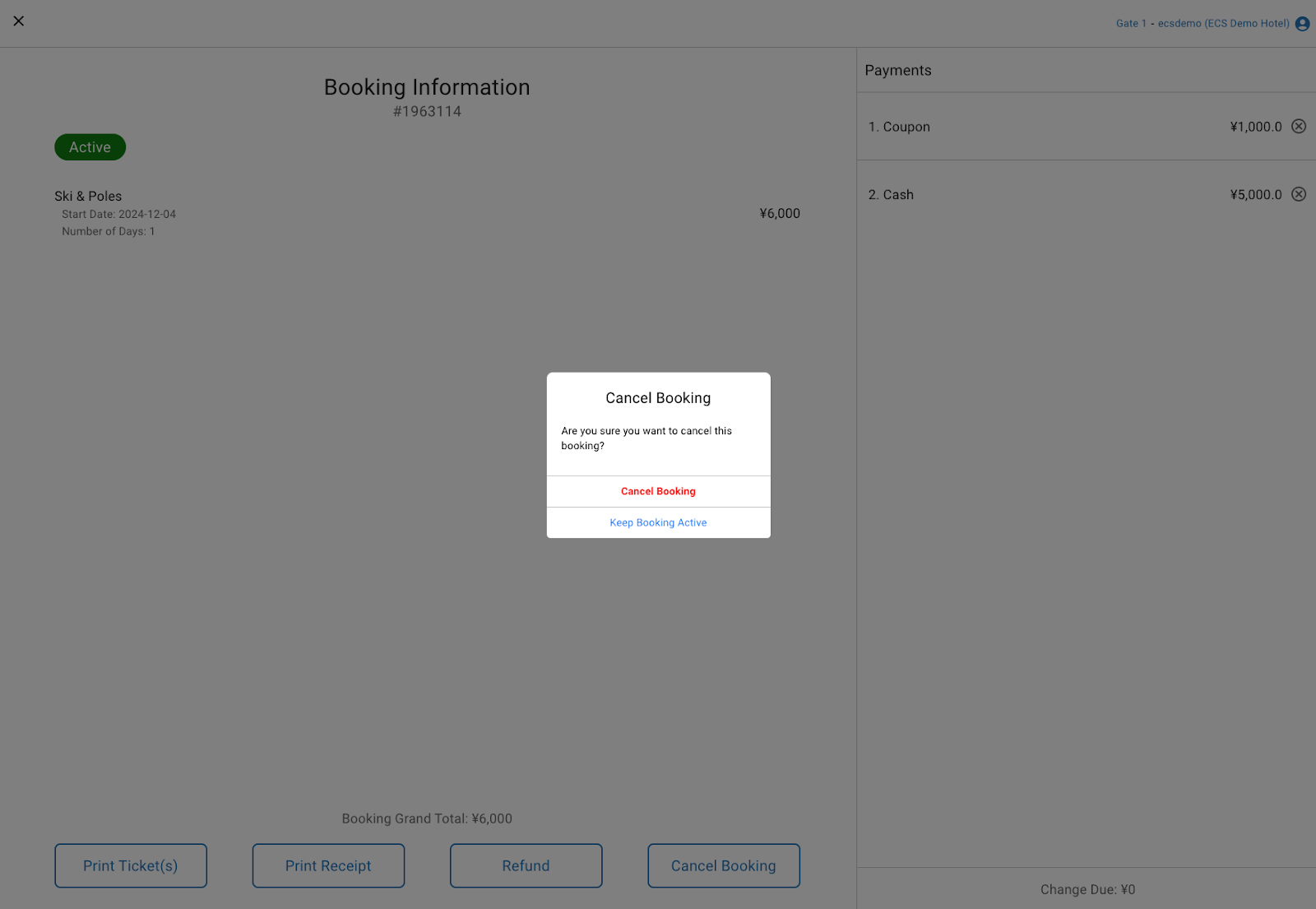
Bookings will not be automatically refunded from this step. A refund must be made in addition to the cancellation.
Refunding on POS
In order to refund a booking on POS, first search the booking and view the Booking Information.
At the bottom of the Booking Information screen, the option to Refund can be selected.
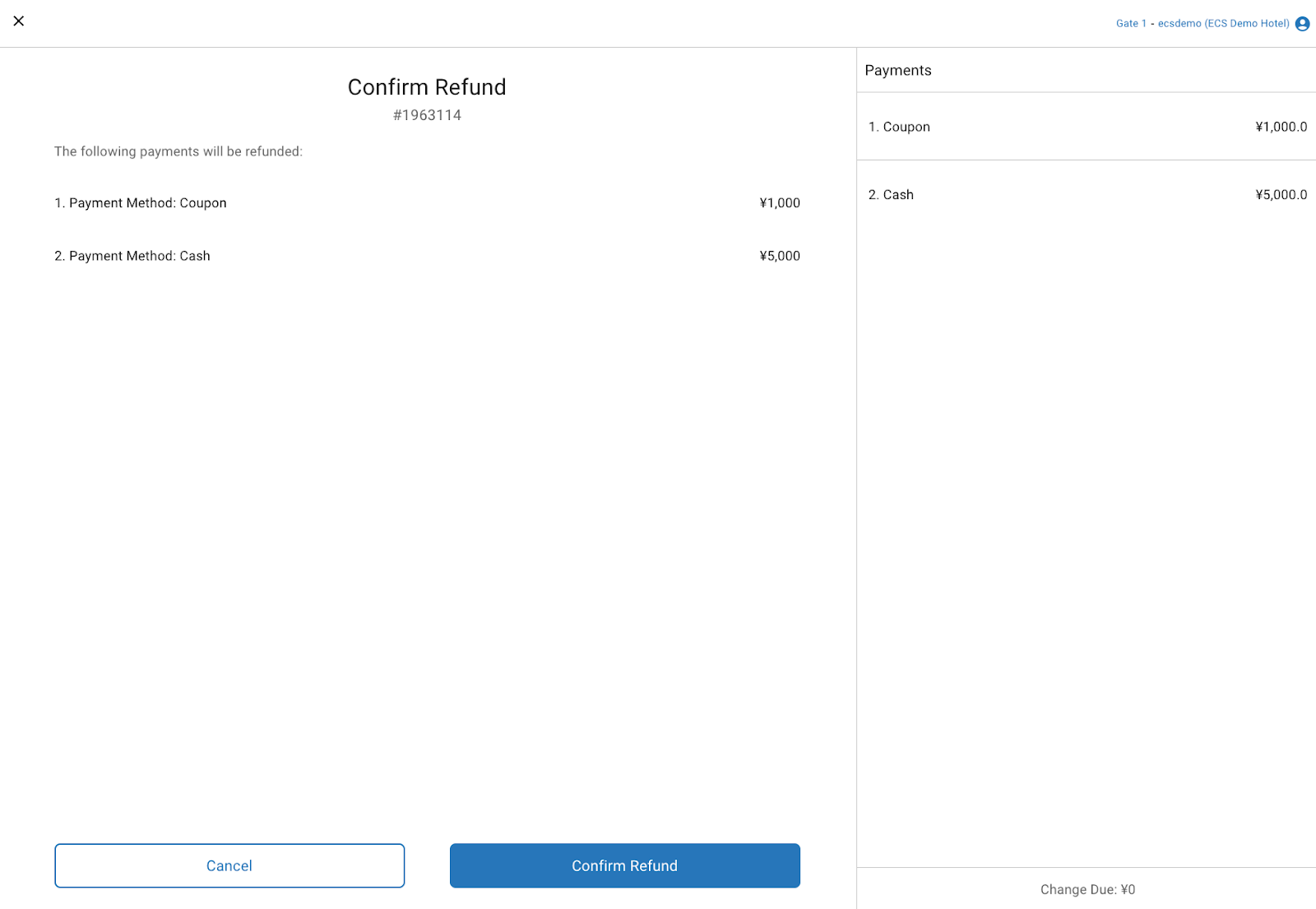
If you choose to refund the guest via POS:
- You can only refund the Full Amount
- It can only be refunded by the same payment method that the guest paid with