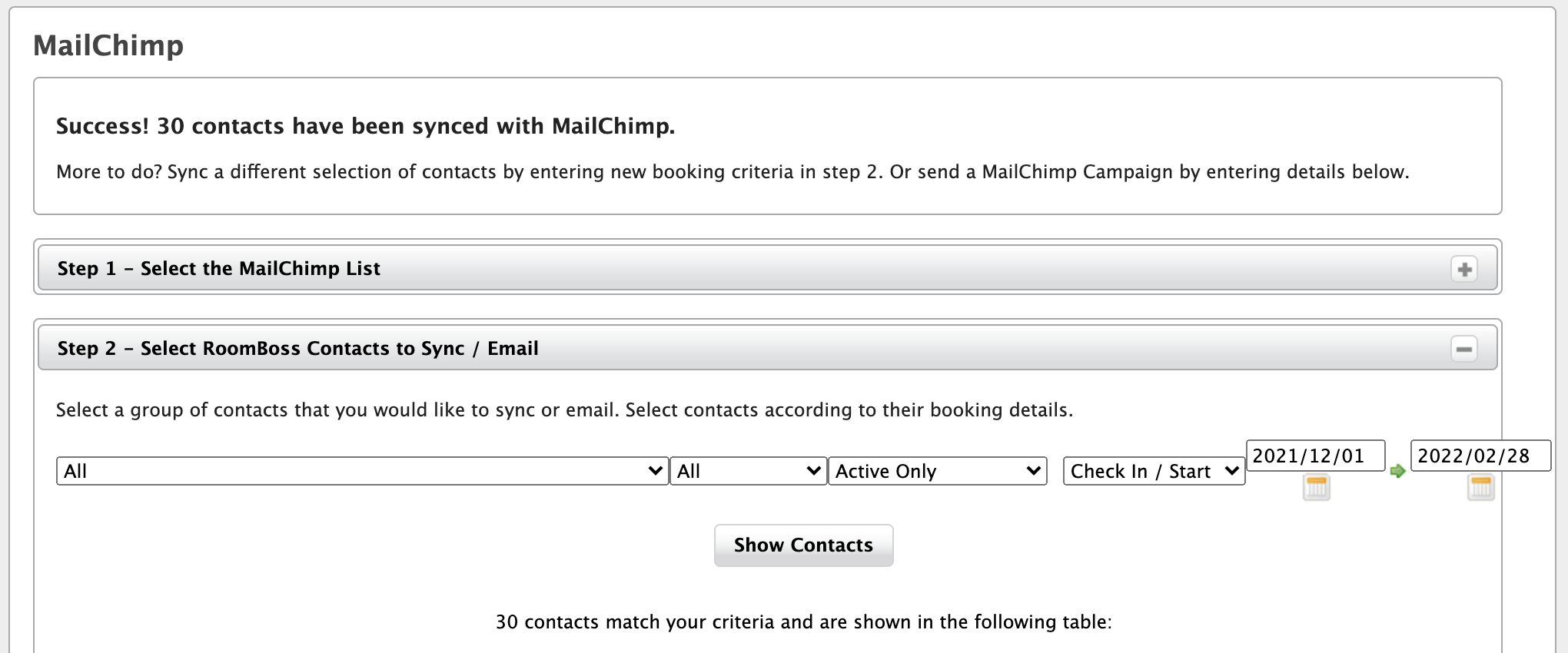Mailchimp Integration
Mailchimp is a 3rd party email marketing service provider; it is possible to sync your RoomBoss customer contact information with Mailchimp and send targeted, personalized emails to your customers.
You can read more about Mailchimp on their website here.
Setup
The first step in setting up Mailchimp to work with RoomBoss is to enter your MailChimp API key into RoomBoss. This will allow you to sync customer contact information with MailChimp.
Information from Mailchimp on finding your API key is available here.
Once you have your API key, within RoomBoss:
Navigate → Account → Edit Account Details
After entering your Mailchimp API key in the box indicated, you can test the connection by clicking the Test API Key link on the page.
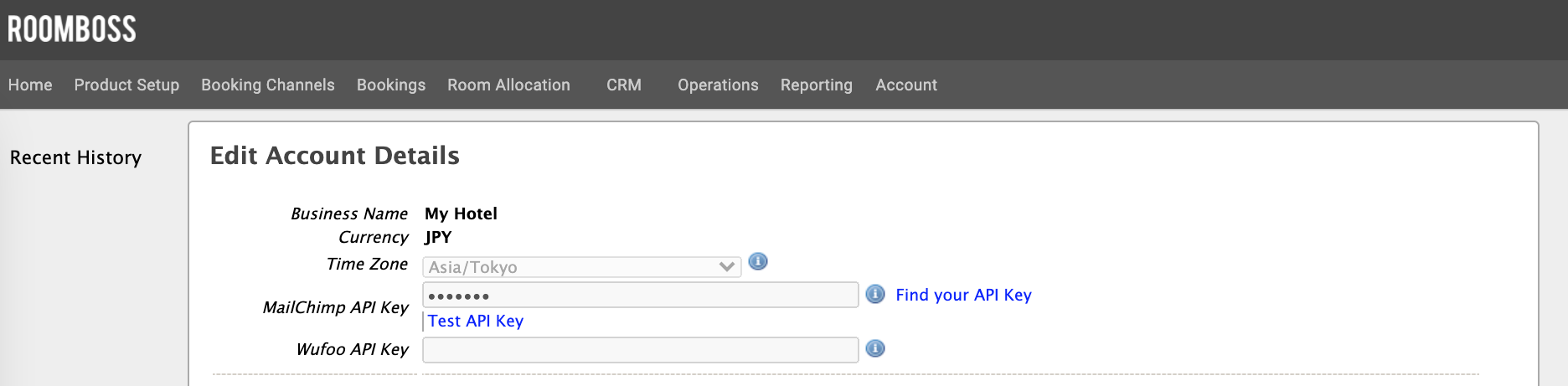
Using MailChimp Merge Tags
You use merge tags to manage which of the fields used by RoomBoss are to be used by Audience (and your emails) in Mailchimp.
This is done by associating these with fields when creating your Audience in Mailchimp.
Please see the following help pages from Mailchimp for more on Audience:
The following fields can be synced from RoomBoss.
| Info to Merge | Merge Tag | Field Type | Comment |
|---|---|---|---|
| Customer first name. | FNAME | ||
| Customer last name. | LNAME | ||
| Customer email address. | |||
| Customer country code. | RBN_CTRID | Text | E.g. "JP" for Japan and "AU" for Australia. |
| Customer country name. | RBN_CNTRY | Text | Name in English. |
| Customer segment. | RBN_CSEG | Text | The segment you assign within RB. |
| Customer language / locale. | RBN_LOCALE | Text | E.g. "en" for English, "ja" for Japanese, "zh-CN" for Simplified Chinese. |
| Customer number of bookings. | RBN_NUMBK | Number | The total number of bookings made to date. |
| Booking 7-digit ID. | RBN_BKEID | Number | Note this is for the most recent booking by the customer. (Or most recent accommodation booking if you offer both accommodation and guest services. |
| Booking 32-character ID. | RBN_BKUID | Text | This can be used to construct customer feedback links. |
| Booking creation date. | RBN_BKDATE | Date | |
| Booking extent. | RBN_EXTENT | Text | E.g. "REQUEST" and "RESERVATION". |
| Booking status. | RBN_STATUS | Text | Can be "Active" or "Cancelled". |
| Booking vendor name. | RBN_VENDOR | Text | E.g. "Swallowtail Lodge". |
| Booking product or service name. | RBN_SERVCE | Text | E.g. "Deluxe Double Room." |
| Booking start date. | RBN_STDATE | Date | |
| Booking end date. | RBN_ENDATE | Date | |
| Booking amount. | RBN_AMOUNT | Number | |
| Booking currency. | RBN_CURNCY | Text |
Inside Mailchimp account:
- Navigate →Audience→ Settings → Audience fields and *|MERGE|* tags
- Click "Add A Field" at the below and chose Field Type as above list.
- Enter the Info to Merge as above list on ”Field label and type”.
- Enter Merge Tag as above list on ”Put this tag in your content:”.
- Click "Save Changes" then save.
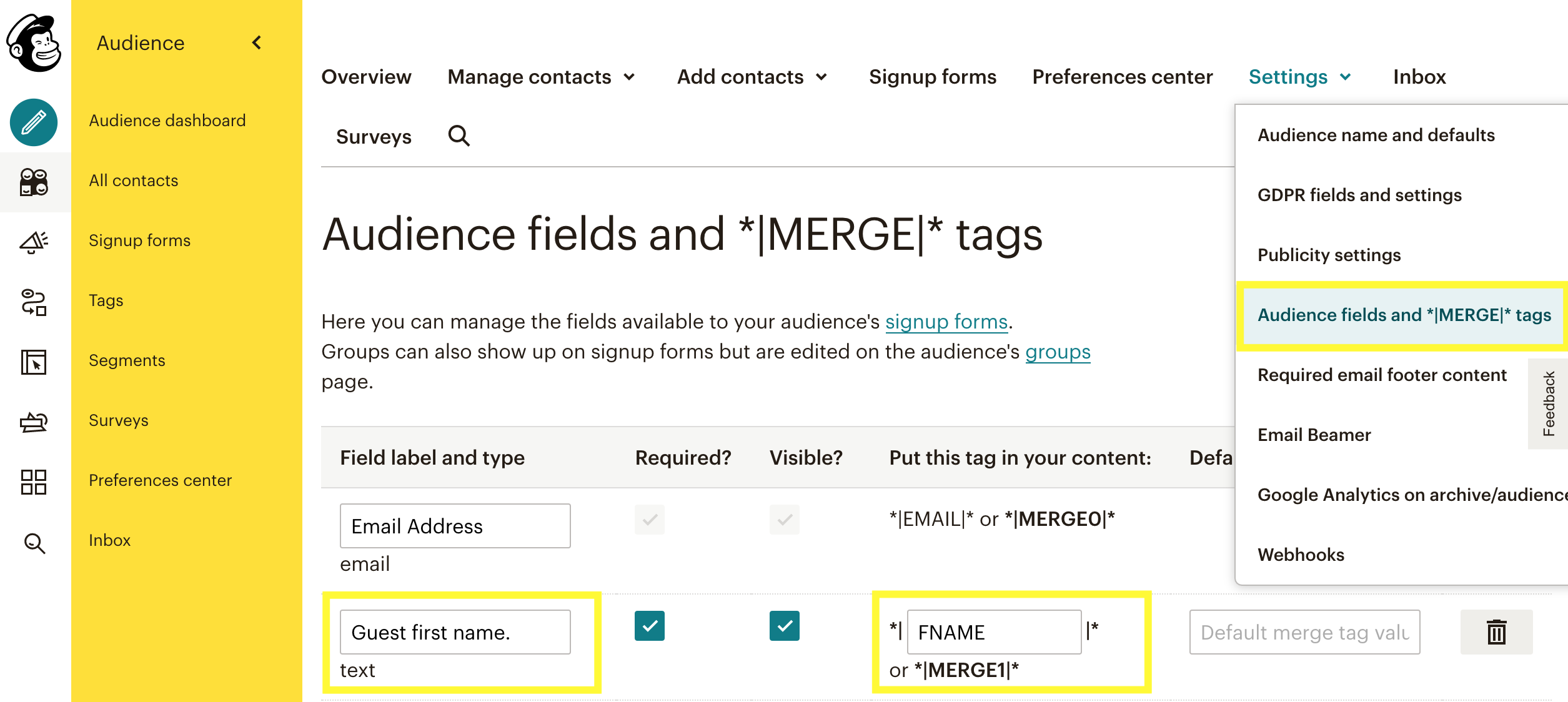
Syncing Mailchimp Contacts
After your API Key and Merge Tags are set up, Mailchimp sync in RoomBoss.
Navigate → CRM →MailChimp Integration
Click Connect to MailChimp and the page will be loaded with the Audience from your Mailchimp account.
Step 1:
Select the list you’d like and press the Select List button. Next, you will be asked for guest criteria to search on.
Step 2:
After choosing the desired contact criteria, click the Show Contacts button to see the list of guests that match the search.
Step 3:
The guests that meet your search requirements will be displayed (including any additional guests which may have been added to bookings), and you can choose to sync them to Mailchimp by pressing the Sync Contacts to MailChimp button.
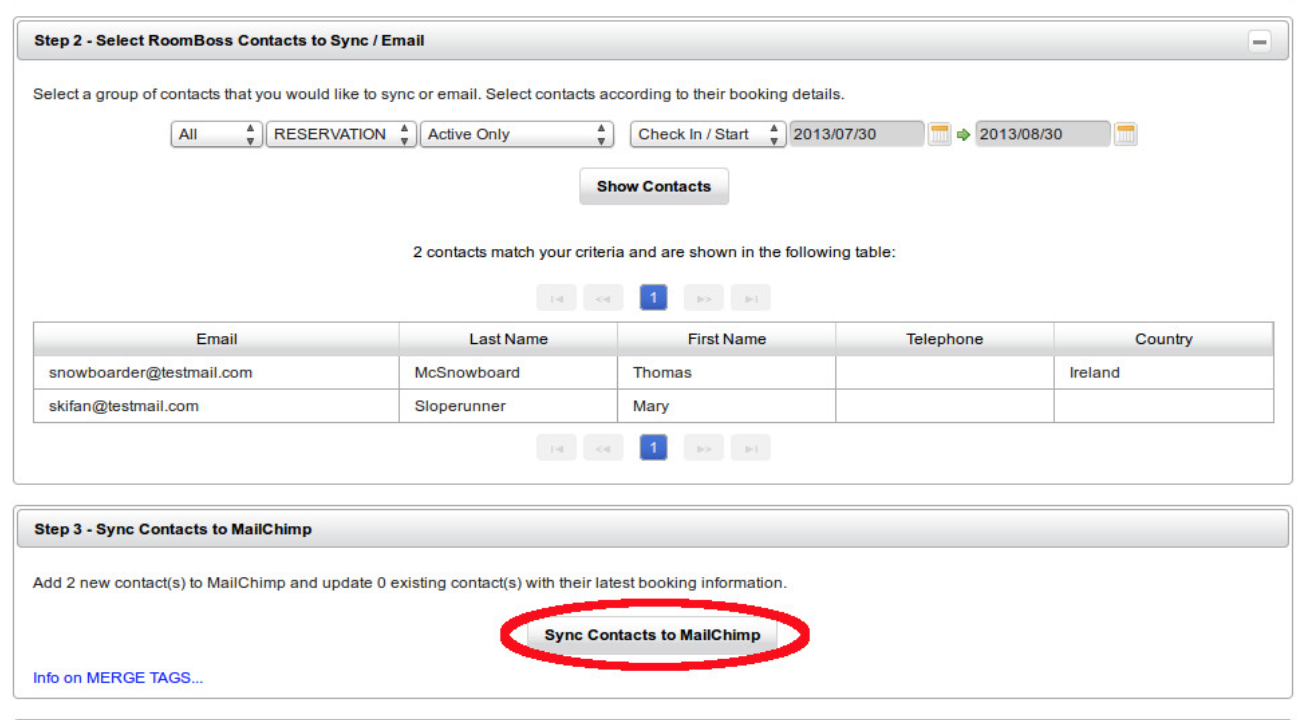
Note: By syncing contacts to Mailchimp which are already In Mailchimp, any changes made to those contacts manually on the Mailchimp site will be overwritten with the data from the RoomBoss system.
Step 4:
After clicking Sync Contacts to MailChimp, it may take some time for the operation to complete. You can click the link on the page to see if the sync has completed. If it has not, the page will continue to tell you to wait.

If the sync has completed, clicking the link will result in the Mailchimp sync page refreshing.
This confirms that the sync was successful.
Once your customer information has been successfully synced you can email your customer database from within Mailchimp.