Users
One of the first setup steps is to provide system access to team members.
To manage logins for team members:
Navigate to Account → Users.
User Login Management
We recommend you create separate logins for each team member as this provides:
- The ability to limit access to sensitive information i.e. instructor pay to your HR team.
- The ability to limit access to advanced or managerial system functionality only to those who are qualified to use it.
- The ability to track changes made to bookings and payments to the user who made them.
- The ability to create tasks for specific users to complete.
- The ability to remove access for a specific user when they leave the team, without needing other users to update their password settings.
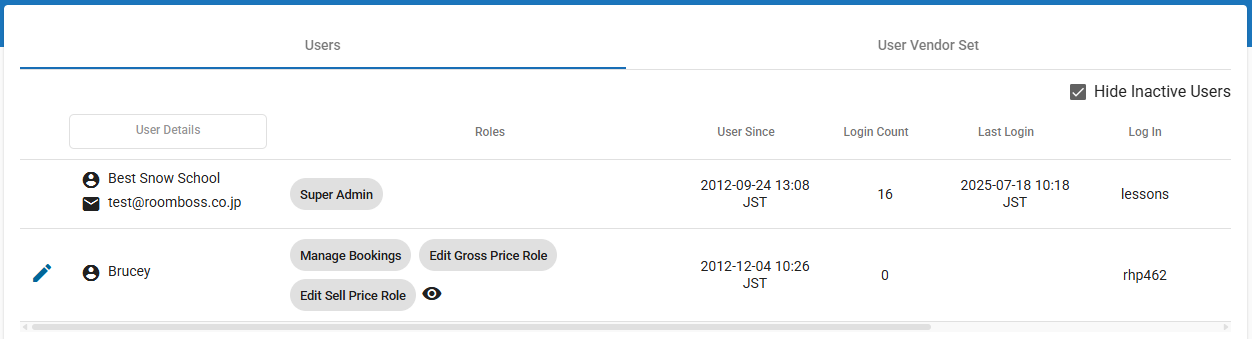
User Role Management
Setting roles grants users permission to access / change different areas of the system.
Each team member should be granted the minimal set of user Roles that are required for them to fulfil their duties.
| Role | Permission |
|---|---|
| Manage Bookings | User can create, edit or cancel existing bookings. |
| Manage Stock/Allotments/Stop Sell | User can create, edit or delete existing agent allotments. Set and edit stop sells (prevent a product being sold over certain dates), and manage channel manager stock. |
| Manage Booking Channels | User can grant, remove or edit agent access and commissions and portal site listings. |
| Manage Rates | User can create new and edit or delete existing rates or price adjustments. |
| Manage Products | User can create new products, edit or make existing products inactive, edit vendor settings and edit rich messages (advanced use only). |
| Manage Pay & Timesheets | User can access and make changes to instructor pay and timesheets. |
| Custom ID Mandatory on Purchases as Agent | Checking this box will require the user to enter a Custom ID when making bookings of any 3rd party product. (Can remain unchecked for Snow School use.) |
| Merge Guest Admin | User can use the Merge Guest function (advanced use only). |
| Bulk Invoice Admin | User can use Bulk Invoice/Payment function. |
| Website Configuration Admin | User can setup and edit Website Configurations (booking engine). |
| Currency Exchange Rate Admin | User can set exchange rates used on website booking engine. |
| Edit Payments | Once payments have been recorded they can only be edited by users with this permission (users must also have Manage Bookings permission to access the invoices). |
| Bring Into Package Admin | User can use Bring into Package function. |
| Bulk Schedule | User can access Bulk Add to Schedule functionality. |
| Schedule+ User | User can access the Schedule+ page for allocating lessons and rostering activities. |
| Schedule+ Viewer | User can view the Schedule+ page. |
| Check-in User | User can access the on-mountain lesson check in function. |
| Messenger | User can access the instructor messenger function, with ability to contact some/all instructors via the instructor portal. |
| Instructor Availability User | User can make changes to the Instructor Availability page. |
| Manage Sales Desks | User can setup/change sales desks. |
| Schedule List Admin | User can Bulk Edit activities and set completion on Schedule List. |
| Price Components Admin | User can setup and edit Price Components (manage price breakouts for tax, etc). |
| Edit Gross Price Role | User can Edit Gross price of a booking (role in addition to Manage Bookings). |
| Edit Sell Price Role | User can Edit Sell price on booking (role in addition to Manage Bookings). |
| Guest Service Booking Override | User can create bookings even when availability was full, regardless of the status of availability or stocks. |
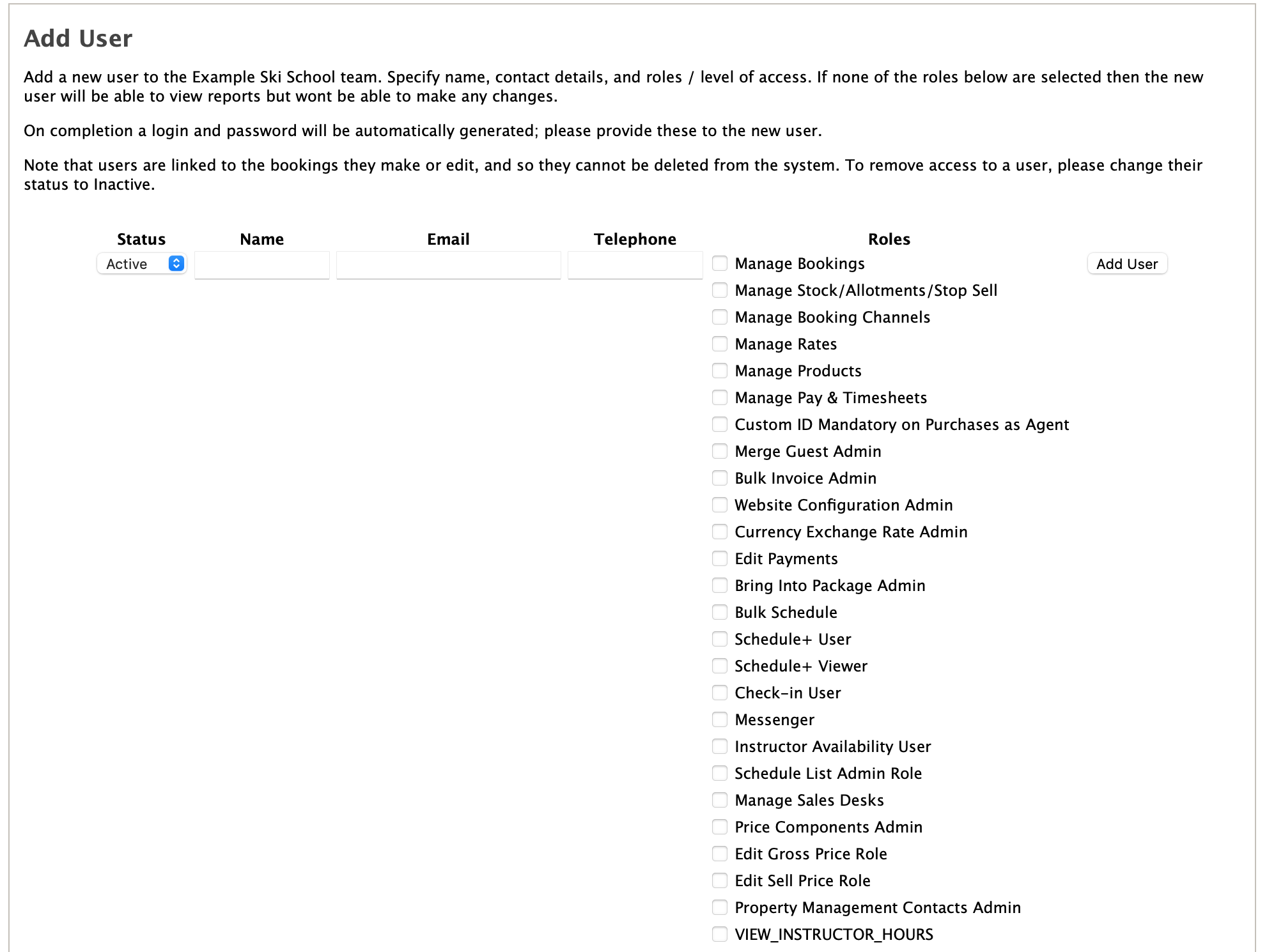
Additional notes about access
- Only users with Manage Pay & Timesheets permission can view wage and payment information.
- Only users with Schedule+ User/Viewer permission can edit/view Schedule+.
- All users can view all other areas other than wage and payment information mentioned above; however, only users with appropriate permission can create, edit or delete information.
- All users are able to see the name, email address, telephone number and permissions of other users.
- Users can edit their own name, email address, telephone number and password.
Super Administrator
When a new RoomBoss account is created, you begin with a single user login that has access to all RoomBoss roles in the account. This is the Super Administrator user.
The following actions can only be done by a Super Administrator:
- View log in count, last log in and account creation date.
- Add, edit users or change permissions.
- Manually update user passwords.