Rich Messages
The Rich Messages feature allows you to set up branded HTML templates for customer communications.
Rich Messages can be:
- Account Wide - messages displayed or emails sent to all guests.
- Vendor Specific - messages displayed or emails sent on a per vendor basis to guests.
To manage Rich Messages:
Navigate to Product Setup → Rich Messages
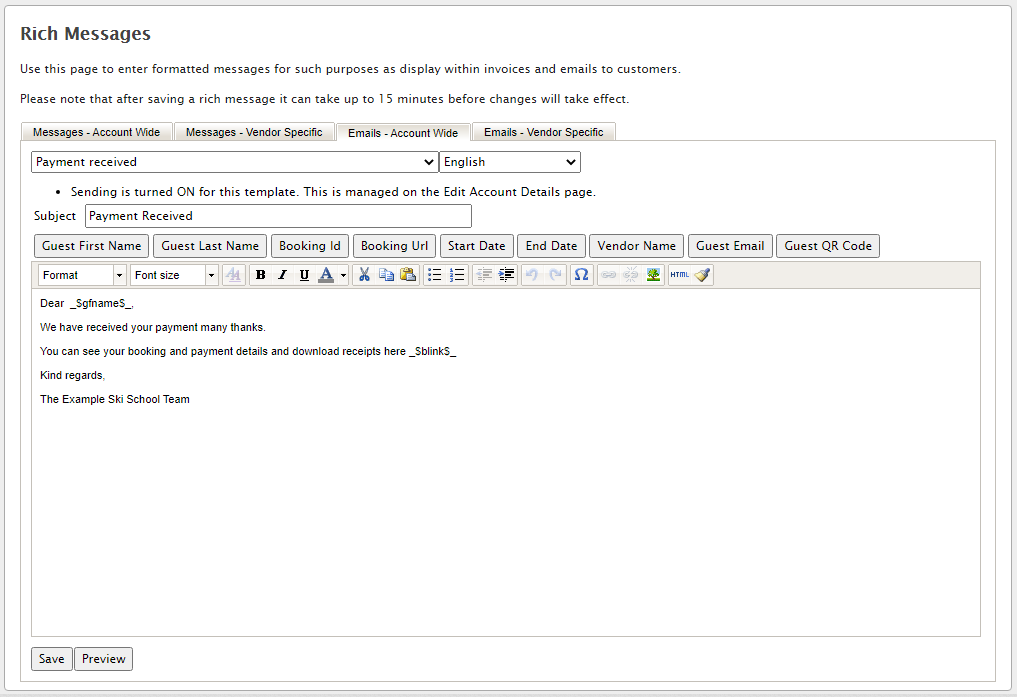
PDF Invoices & Receipts
PDF invoices and receipts can be issued from the Edit A Booking screen, customers also have an option to download them via their Guest Intranet page.
Within invoices and receipts Rich Messages are used to control:
- Your company name and address.
- Terms and conditions, and any ancillary booking information (such as the need for equipment and a lift pass).
Guest Intranet
The Guest Intranet is a one-stop-shop for your customers to view details of their booking and make payment. With Rich Messages you can additionally convey:
- Booking requirements - mandatory prerequisite of lift pass/equipment and meeting location.
- Terms and conditions.
Automated Emails
Emails can be sent to customers automatically via a number of triggers, customised messages can be sent depending on the situation:
- Thank you email after the customer makes an enquiry or a booking.
- Reminder email prior to an invoice being due, or chase up email after due date passed.
- Confirmation email after a payment is received.
- Notification email on cancellation of booking.
- Courtesy email prior to lesson start date to remind the customer and provide more information plus offer additional services (upsell).
- Thank you email after the lesson end date. Optionally including a link to the RoomBoss survey module to receive customer feedback.
- Email triggered by clicking on the Send Email button on the Edit A Booking page.
All your auto emails can include a QR code which can be used to identify your guest (and find their booking) at check-in.
Once setup of Rich Messages are complete, you will need to enable the sending of Automated Emails:
- Navigate to Account → Edit Account Details
- Click Edit Details
- Enter your account credentials
- Click on the checkbox of your required automated email
- Click Save
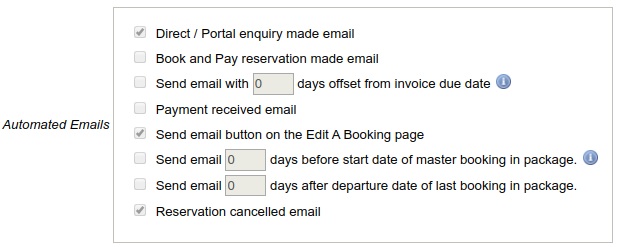
For more information about Rich Messages please click here.