Merge Tags
Using Merge Tags in your template allows you to include information that is specific to the booking of the guest who will receive the email. When setting up your email templates you can use the following Merge Tags, this will be replaced as indicated:
| Tag | Button | Note |
|---|---|---|
| _$gfname$_ | Guest First Name | Will be replaced with the guest first name. |
| _$glname$_ | Guest Last Name | Will be replaced with the guest last name. |
| _$bookingid$_ | Booking ID | Will be replaced with the ID of master booking in package. |
| _$blink$_ | Booking URL | Will be replaced with a link to customer portal page. Link will use custom booking URL if set up. |
| _$start$_ | Start Date | Will be replaced with the start date of the booking. |
| _$end$_ | End Date | Will be replaced with the end date of the booking. |
| _$vendor$_ | Vendor Name | Will be replaced with the vendor name. |
| _$email$_ | Guest Email | Will be replaced with the guest email address. |
| _$guestQR$_ | Guest QR code | To identify the guest at check in. |
| _$bookingBarcode$_ | Booking Barcode | To identify the guest booking on arrival. |
| _$bookingQR$_ | Booking QR Code | To access the booking with the RoomBoss Redeemer app. |
| _$flink$_ | Feedback URL | Will be replaced with a link to guest feedback page. Trigger:
|
| _$invduedate$_ | Next Invoice Due Date | Will be replaced with the next invoice due date. Trigger:
|
| _$invamt$_ | Next Invoice Amount | Will be replaced with the next invoice amount. Trigger:
|
| _$lunalink$_ | Online Checkin URL | Merge tag specific to a vendor which uses RB Online Check-in (Luna vendor) . Can be used to insert an online check-in link to the guests. Triggers:
|
| _$immutableexternalid$_ | Immutable External ID | Can be used to insert a SKIDATA Confirmation Number. Triggers:
|
| _$immutableexternalidqr$_ | QR of Immutable External ID | Can be used to insert QR code generated from a SKIDATA Confirmation Number. Triggers:
|
Emails sent using the template in the screenshot below would include the guest first name (replacing _$gfname$_) and a link to the guest booking (replacing _$blink$_).
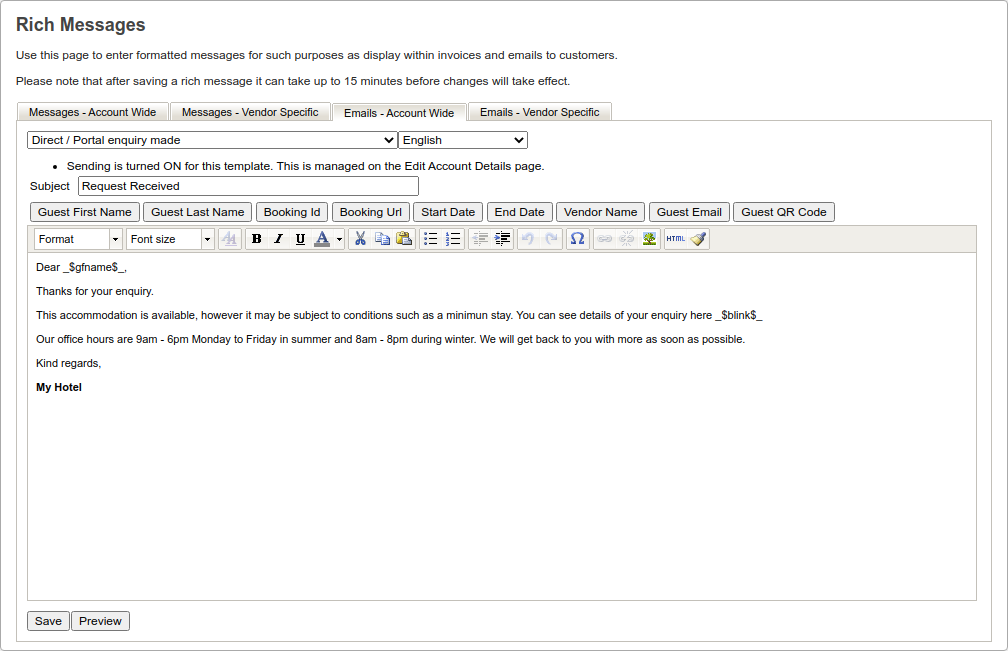
Merge Tags can be added to your email template by clicking the buttons shown below while creating your template.
Merge Tags can be used in the body of the email only, not the email subject.
When using the QR code and Barcode merge tags, these should be placed within an image i.e. <img src="_$bookingBarcode$_">.
Adding Your Own HTML To Templates
If you have your own HTML email templates you may add these by clicking the HTML button and pasting your HTML into the HTML Source Editor popup window.
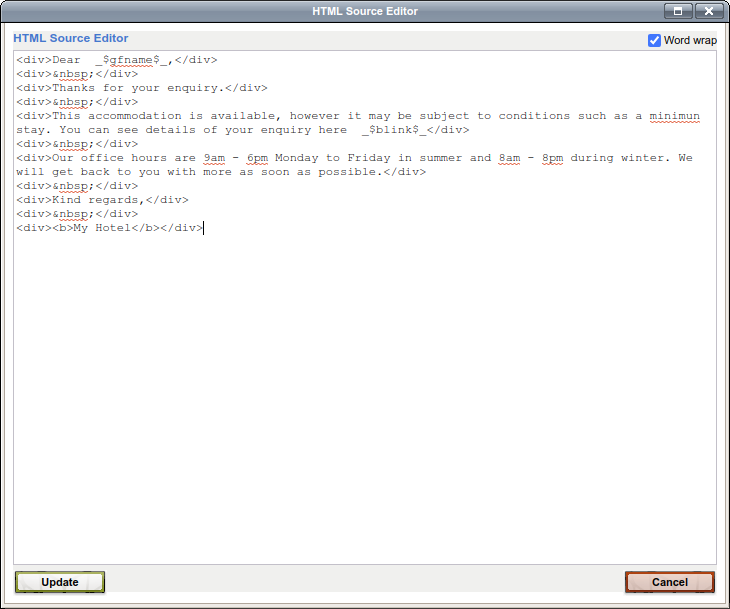
Once you have added your own HTML template, click on the Update button to close the HTML Source Editor. You can then continue to edit text, add links, edit formatting, etc on the Rich Messages main page.
Emails are limited to 20,000 characters, this includes the HTML.
You may use HTML to replace URLs to the guest's booking / feedback with clickable link text:
<a href=”_$blink$_”>here</a>
<a href=”_$flink$_”>link</a>
It is also possible to edit your text in a free HTML editor, such as the ones found here or here, and paste the HTML into the HTML Source Editor.
You are welcome to use the simple HTML email template found here.