Stripe Payment Methods
Below are the steps to enable payments from Stripe dashboard.
- Register the Webhook endpoint. To start, go to https://dashboard.stripe.com/test/webhooks/create.
- Add the endpoint URL
https://app.roomboss.com/stripeWebhookand choose version2023-10-16. Select events to listen tocheckout.session.async_payment_succeededand click the buttonAdd endpointat the bottom of the screen.
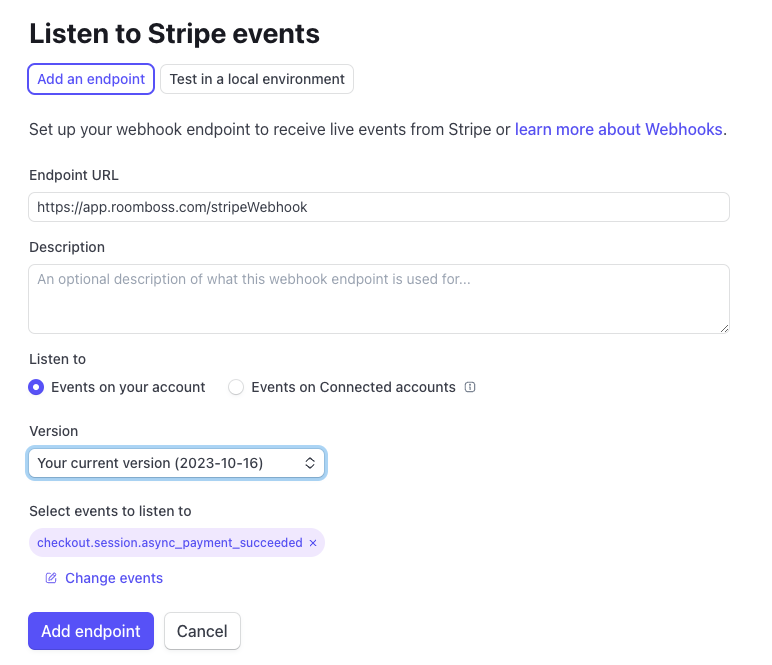
- Copy the Signing secret as shown in the example below.
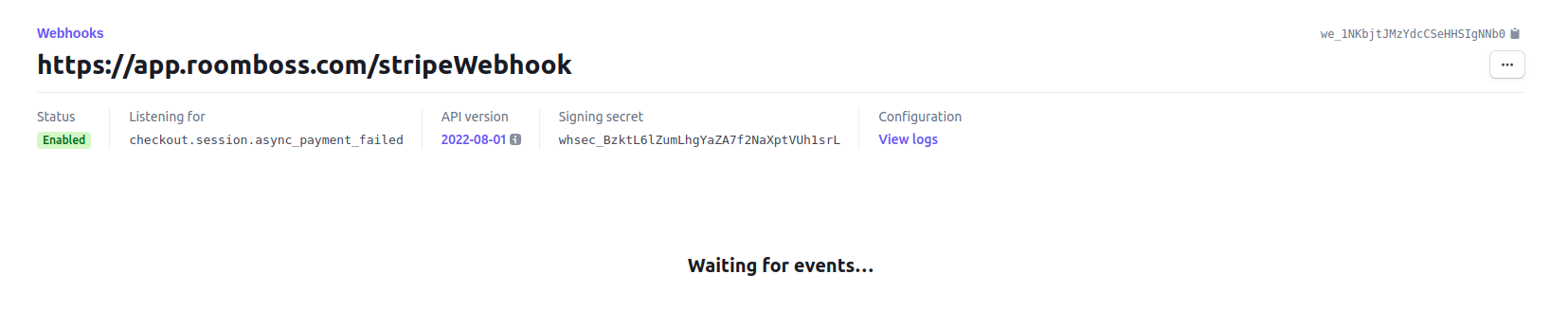
- Retrieve your
Publishable Keyand yourSecret Key. Watch this quick video guide for instructions on how to obtain these Keys: https://theorderguys.com/stripe-api-keys/ - Go to Online Payment Settings page within RoomBoss. Check "Enable payments method from Dashboard" and paste the Signing Secret and both Keys that you have obtained earlier.
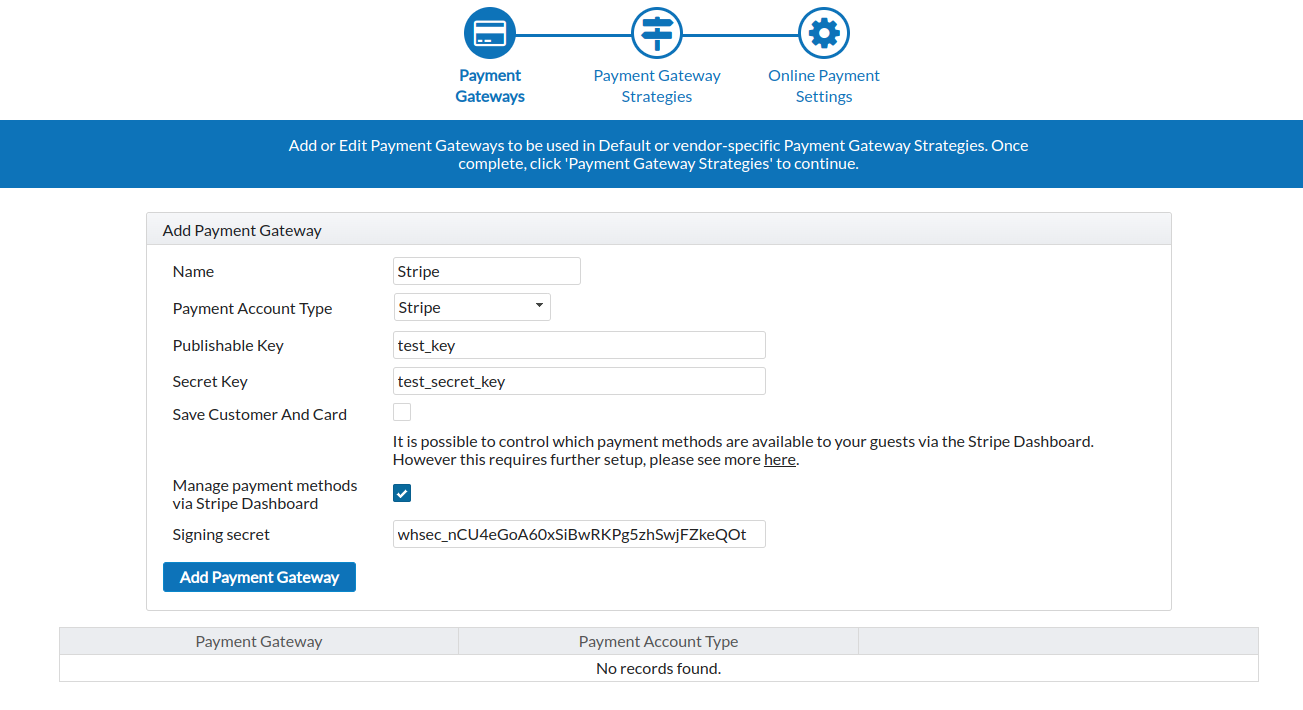
- Enable and disable additional payment methods in Stripe using this page: https://dashboard.stripe.com/settings/payment_methods
info
If additional payment methods are not enabled, only credit card payments will be allowed.
Note that only Stripe supports payment methods like paying in Japanese convenience stores and WeChat pay. Enabling payments from the Stripe dashboard allows you to control which payment methods are allowed for guests considering the settings in Stripe.
See https://stripe.com/docs/connect/payment-methods on how to add payment method capabilities in Stripe.