Instructor Work Days setting
Before Setting Inventory
To use the Instructor Work Days page for inventory management, please follow the steps below:
- Navigate to: Menu → Product Setup → Product Details → Policy
- Scroll to the "Other" section at the bottom of the page
- Check the box: "Use instructor availability from Instructor Work Days page."

- Click Save to apply the setting.
Inventory Setup
- Navigate to: Menu → Product Setup → Instructor Work Days
- Select the appropriate vendor, date, and period (up to 14 days), then click Display
- All instructors will be shown with their default category as set in Instructor Contract Management
- Register their workdays according to shifts Color Guide:
- Green = Working (Available as inventory)
- Red = Off (Not available)
- Purple = Working under a different category (Available)
- How to Register Irregular Days Off
- Click on a date to toggle between Green (working) and Red (off)
- Click the speech bubble to enter the reason for absence (e.g., sick)
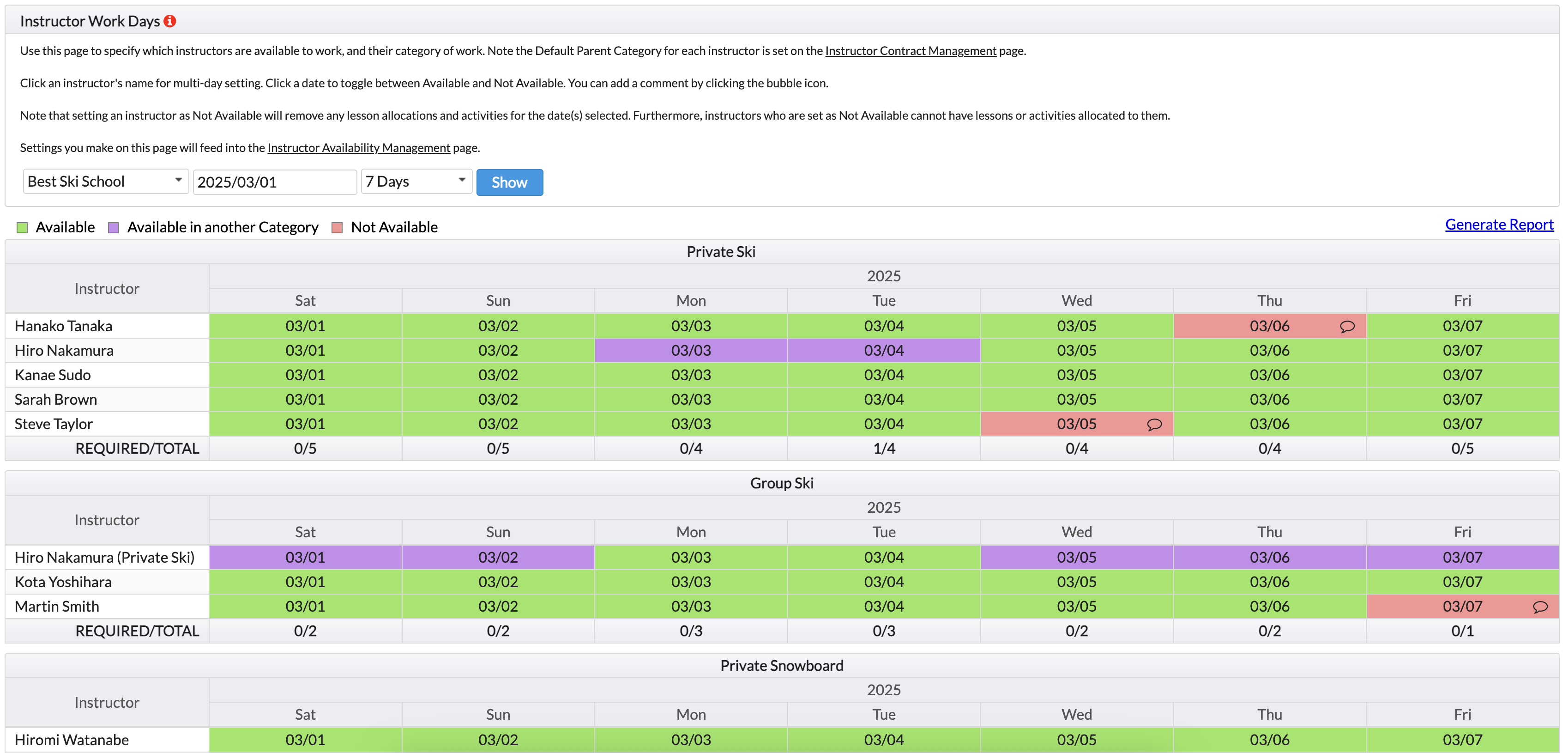
- How to Register Regular Days Off / Working in a Different Category
- Click on the instructor’s name
- To register workdays:
- Select Available
- Check the working days of the week
- Specify Start Date, End Date, and Category (if applicable)
- Click Confirm
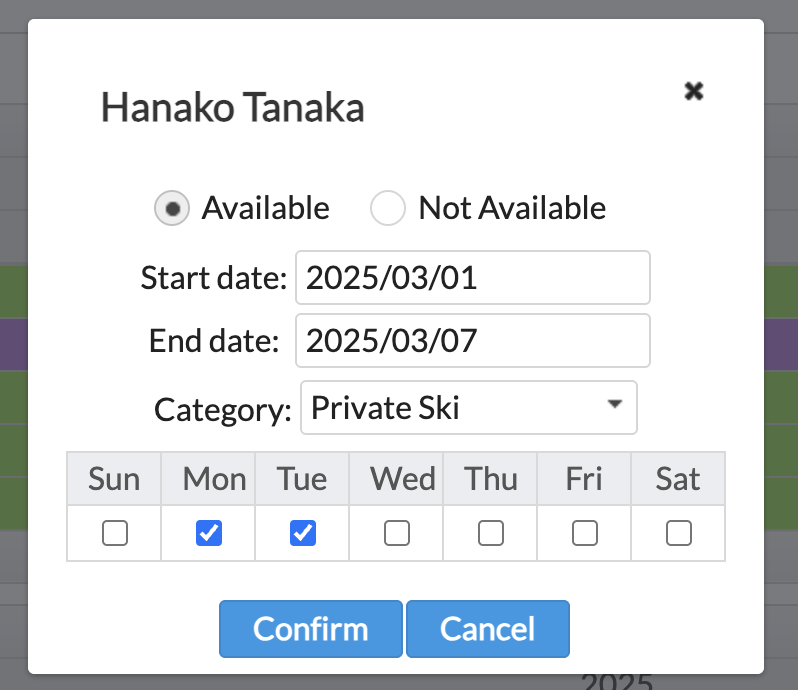
- Start Selling
- As long as available instructors exist, bookings can be made as "Book Now"
- When no instructors are available, bookings switch to "Request"
- Even when availability allows "Book Now", guests can still create "Request" bookings
→ (This can be configured from the Online Payment Settings page)